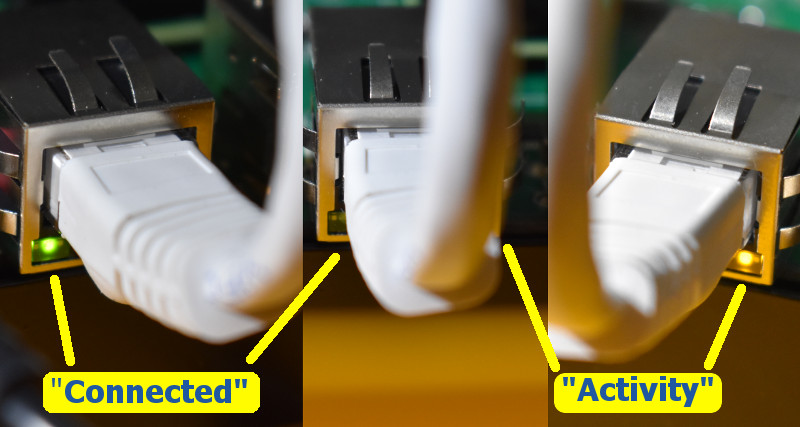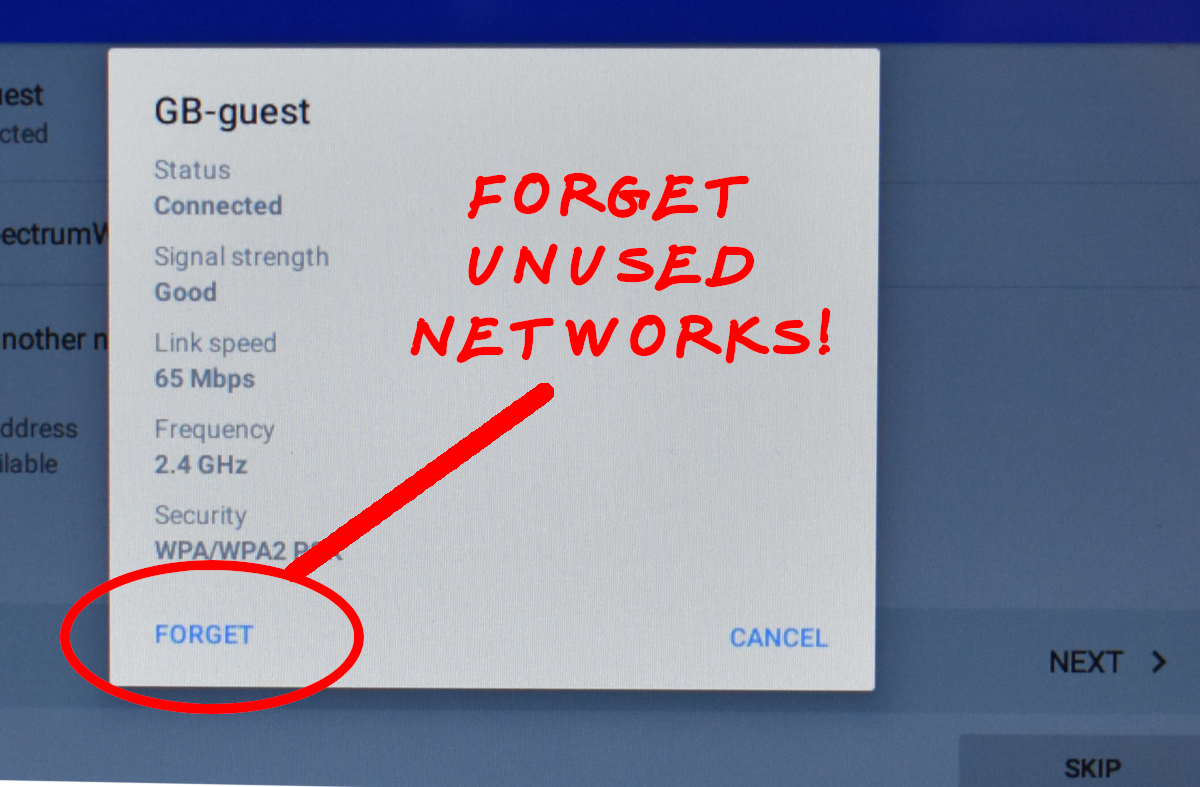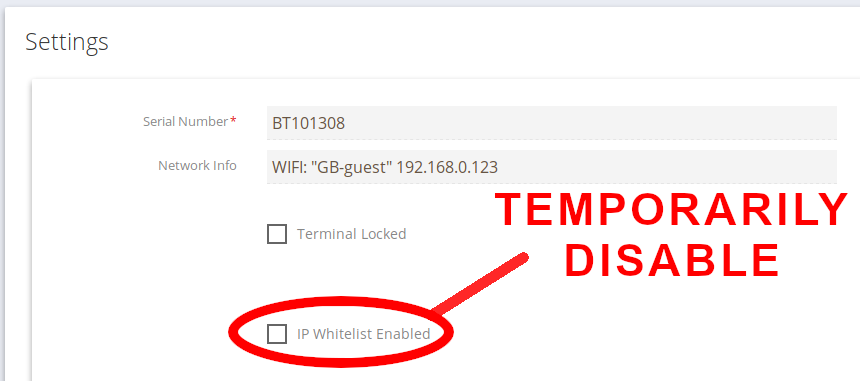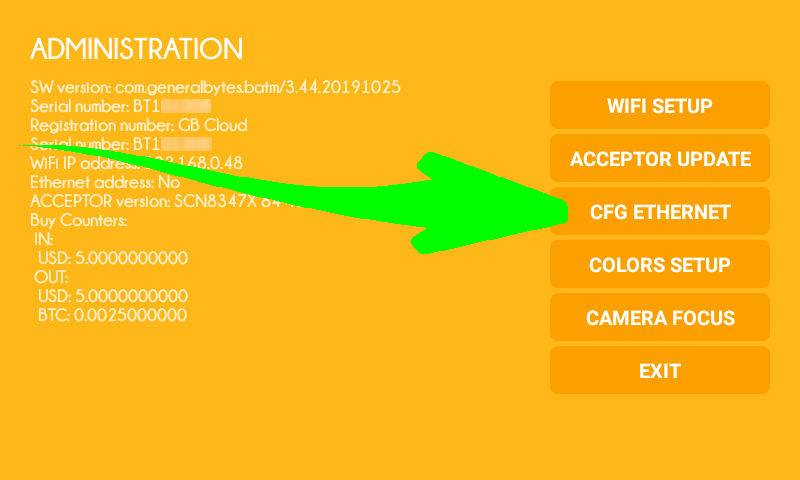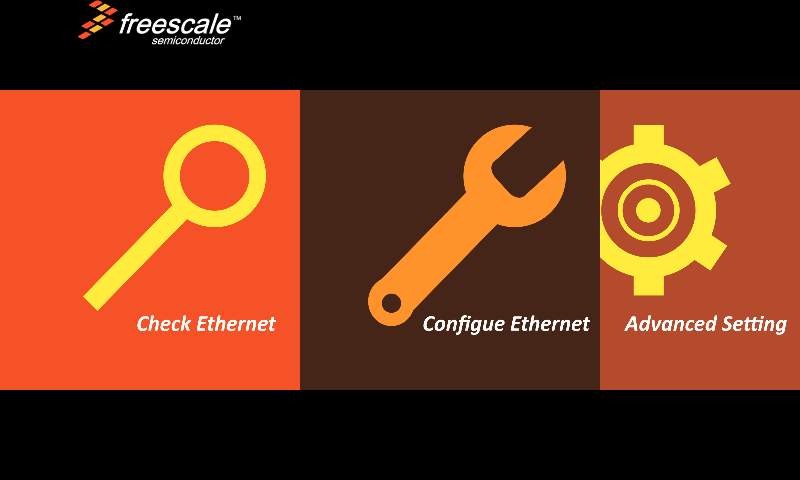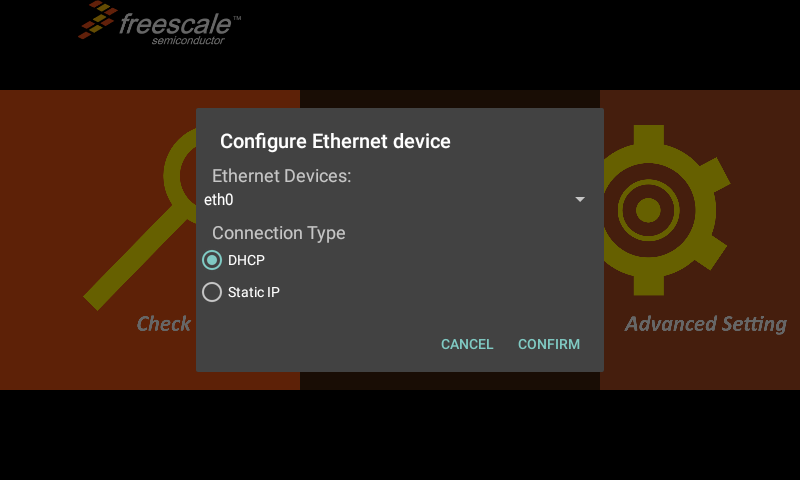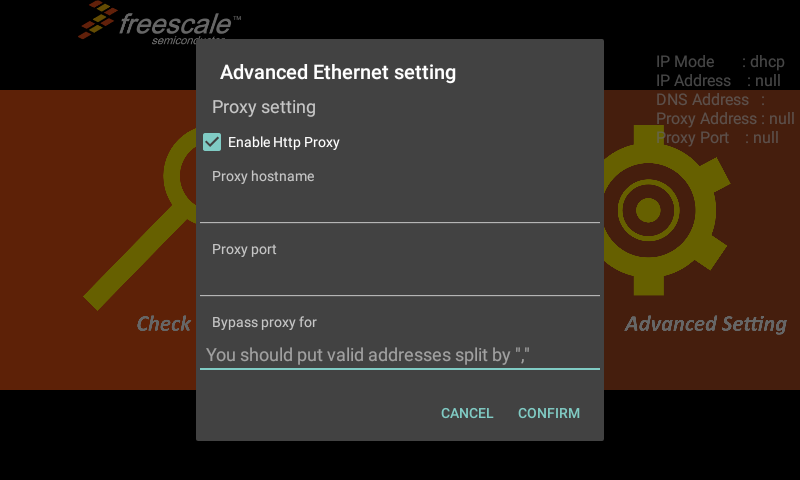To use the Ethernet port on your BATM:
Enable DHCP on your router.
Set your router to "fixed" (no speed negotiation).
Test the Ethernet cable on your notebook/computer first.
Your computer should receive the IP address (and Internet access).
Connect that Ethernet cable to the BATM mainboard.
The Ethernet connector LED should light up if working:
Important!
Do not attempt to use Ethernet AND WiFi simultaneously. Use one or the other!
Your BATM should only be permitted to connect to a single known connection during normal operation. Please "forget" all WiFi connections, as failing to do so can cause unpredictable results.
Disable the IP Whitelist temporarily:
After you have successfully connected to the router, you may need to
enable/unblock the new IP in the appropriate CAS: Terminal by temporarily
disabling the IP Whitelist.Re-enable the IP Whitelist after pairing to enhance BATM security. If you encounter any problems:
Create a support ticket.
Send us a picture of your BATM admin QR screen (instructions here).
Administration
Some advanced settings are configurable from the Administration screen. These settings are for advanced configuration only, and the defaults should normally work without a problem. If you’re experiencing Ethernet connection issues, you might desire to inspect these settings before resorting to more drastic solutions.
To exit the configuration screen, press the “back” button (labeled S2) on the mainboard. There’s no other way (at this time) to exit the configuration utility.
Pressing that button brings you to this configuration utility:
Use “Check Ethernet” to inspect your connection. Your IP & other settings will be shown in the top right corner of the screen.
Configure Ethernet
We didn’t write this utility. Please don’t harass us over the spelling errors. We’re all human, right?
Entering this option brings you here:
the defaults are shown, and should normally be set as shown (eth0 and DHCP).
Advanced Setting
Everything here should be empty; defaults shown.
To exit the configuration screen, press the “back” button (labeled S2) on the mainboard. There’s no other way (at this time) to exit the configuration utility.
Check your port!
The RJ45 port is difficult to view in most installations. Occasionally debris or packing material might find their way into the port, obstruction the connection. Look at the connection using a tiny mirror & bright light - the 8 gold wires should all be clearly visible & bright.
Cellular Modem Disconnect Issues?
The number of concurrent data connections a single cellular tower can support varies depending on several factors, including the technology being used, the frequency bands deployed, the capacity of the tower, and the network provider's configuration. Here are some general considerations:
Technology: Different generations of cellular technology have varying capabilities. For example, 3G (UMTS/HSPA) towers typically support fewer simultaneous data connections compared to 4G (LTE) or 5G towers. Advanced technologies like LTE and 5G have better spectral efficiency and can handle more concurrent connections.
Frequency Bands: The number of frequency bands available and utilized by a cellular tower can impact its capacity. More frequency bands can allow for more simultaneous connections.
Antenna Configuration: The number and type of antennas installed on a tower play a role in determining the tower's capacity. MIMO (Multiple-Input Multiple-Output) technology, which uses multiple antennas, can increase the number of connections the tower can support.
Network Operator's Configuration: The network operator configures the capacity of their cellular towers based on factors like projected user demand, traffic patterns, and available resources. They can adjust the settings to optimize the balance between coverage, capacity, and user experience.
Traffic Load: The actual number of concurrent data connections a tower can handle depends on the network load at a given time. During peak usage periods or in areas with high user density, the number of supported connections might be lower due to limited resources.
It's important to note that there isn't a fixed number of concurrent data connections that applies universally to all cellular towers. The capacity can vary significantly based on the factors mentioned above. Additionally, network operators continuously upgrade and optimize their infrastructure to accommodate increasing demands for data connectivity.
If you require specific information about a particular cellular tower or network, it's best to consult the network operator or relevant documentation provided by the manufacturer or service provider. They can provide more accurate details regarding the capacity and capabilities of their specific infrastructure.