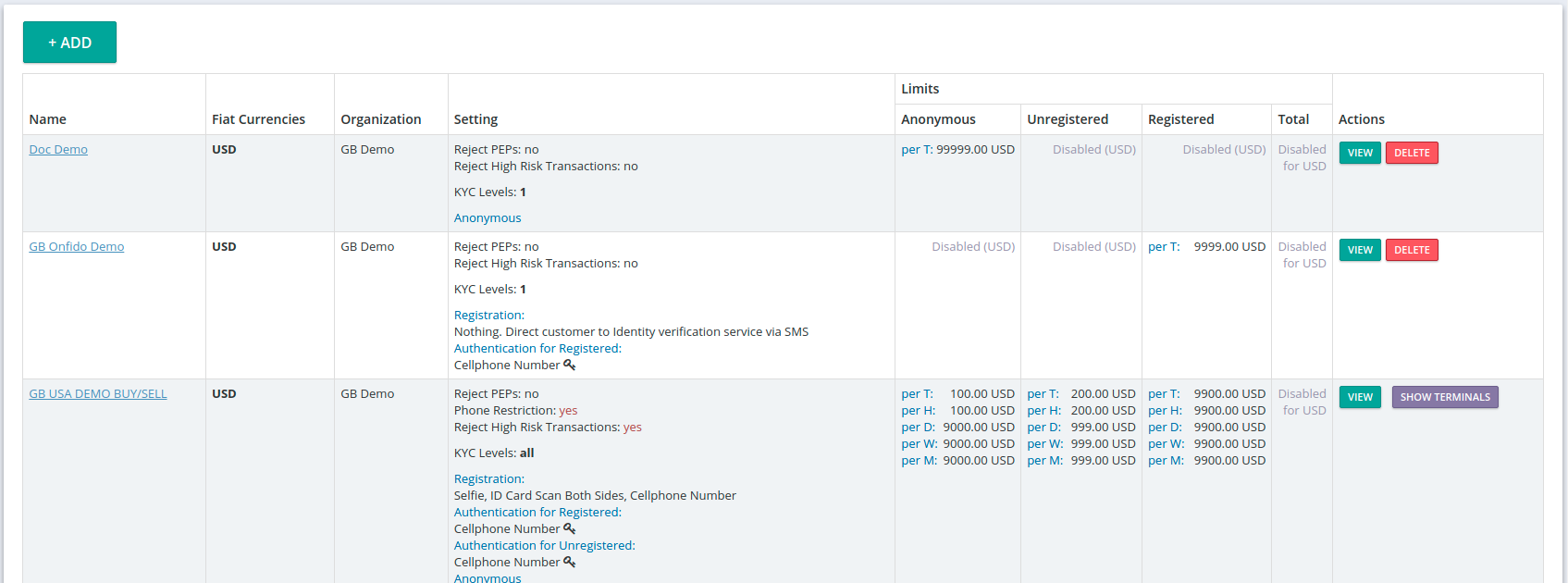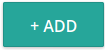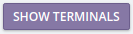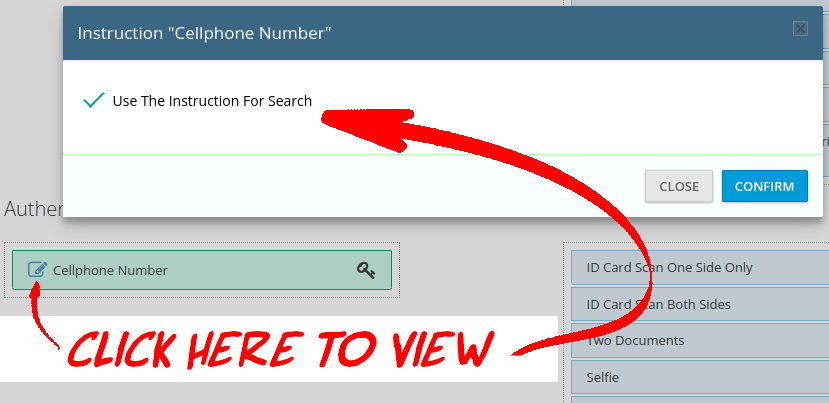Your AML/KYC settings are created and configured here. One setting may be applied to all Terminals, or they may be individually configured, or anywhere in-between.
AML/KYC may be the most important aspect of your business, and it’s very important that you configure your system to comply with your regional laws. SEEK LEGAL COUNSEL!
General Bytes cannot, and will not, provide advice on your legal requirements. We are a global organization in a very fluid legal environment; we do not pretend to be legal experts or in any way qualified to answer questions that may potentially lead to violations of the law.
Registrations may be automated:
AML/KYC Dashboard
The AML/KYC dashboard displays a concise summary of your system-wide AML/KYC settings.
+ADD a new AML/KYC Setting | |
VIEW the AML/KYC policy | |
DELETE the AML/KYC policy
| |
Displays the Terminals using this Policy. |
General Settings
Note: OFAC screening is forced (by default) & automatic. For details, see: Identities
Internal Name*: | describe the setting, i.e. “New York KYC Policy”. |
Organization*: | (admin only) assigns this policy to a specific Organization. |
Reject PEPs: | PEPs (Politically Exposed People) must (by regional law) identify themselves during financial transactions. Enabling this option rejects those customers that are determined to be PEPs. |
Allow Only Customers With Known Phone Identity | This option prevents Unregistered customers with forbidden phone number types from attempting to use your BATMs (and this policy).
|
Reject High Risk Transactions: | High risk transactions are those determined by a 3rd party after a target wallet address (BUY) or a sending address (SELL) is used. When enabled, transactions that are identified as “high risk” will be disabled.
|
Use External Registration Only: | An external system will be used to search for identities, otherwise the internal system will be used for identifying. This option should be enabled only if you use the instruction "Nothing, Go To Website" (see below). |
Cryptoaddress Pinning | After being used by an Identity, that crypto address will become exclusive to that Identity (for the “X” days specified in the Pinning Window). No other customers may use it.
|
Pinning Window (in days) | See: Cryptoaddress Pinning (above). |
Travel Rule Configurationthe “Travel” rule requires all financial institutions to pass on certain information to the next financial institution, in certain funds transmittals involving more than one financial institution. | Setting is ignored - unless configured in Organization settings. Options:
“unknown” = wallet owner unidentifiable by CipherTrace. |
Travel Rule Amount Threshold | Transactions above this amount (inclusive, in Default Fiat Currency configured below) will be submitted to the configured Travel Rule Provider. Lesser amounts will be ignored.
|
Allow withdrawals only for the same identity as sell transaction | When enabled/set, a SELL transaction WITHDRAWAL can only executed by the same Identity that performed the SELL. |
Minimum Age | Set the [integer] minimum age to transact. |
Verify Wallet Ownership | Enabled: prompts a user to confirm on the BATM that the wallet used - belongs to the user. Configure the prompt using the Custom String: |
Configuration types:
One (or more) need to be enabled/selected to define your sale limits. The limits control how the approval process is applied (if applied at all).
VIP limits may also be used for individuals to permit larger transaction sizes and discounts.
See: Identities: VIP
If AML/KYC is not implemented, use Anonymous Limits to restrict individual transaction amounts.
The “Cash Limit Per Transaction” amount here must be less than the Unregistered limit.
“Cash Limit Per Crypto Address” is used instead of an Identity. This limits the total amounts by the wallet, which can cause rejections if many anonymous users send to the same wallet address.
Adjust the button text (if desired): https://generalbytes.atlassian.net/l/cp/ViSD5Eep
Unregistered Customers have not completely satisfied (or do not require) KYC verification.
The “Cash Limit Per Transaction” amount here must be higher than the Anonymous limit, and
the “Cash Limit Per Transaction” amount here must be less than the Registered limit.
Adjust the button text (if desired): https://generalbytes.atlassian.net/l/cp/ViSD5Eep
Registered Customers have satisfied your KYC requirements and can purchase up the limits set in this section.
The “Cash Limit Per Transaction” amount here must be higher than the Unregistered limit, and
the “Cash Limit Per Transaction” amount here must be less than the Premium limit.
Adjust the button text (if desired): https://generalbytes.atlassian.net/l/cp/ViSD5Eep
Premium Customers are preferred customers with the highest limits. If implemented, these amounts must exceed all others.
The “Cash Limit Per Transaction” amount here must be higher than the Registered limit.
No button is displayed on the BATM screen for this tier - customers using this tier are “Registered” but enjoy the higher limits associated with this tier.
All configurations offer these options (except Premium):
Hide ____ tier button on BUY terminal screen | When checked/enabled, the limit will not be available to the user at the BATM for BUY. If all 3 tiers for BUY are hidden, BUY will still be visible - but Choose Limit screen will be empty! |
Hide ____ tier button on SELL terminal screen | When checked/enabled, the limit will not be available to the user at the BATM for SELL. If all 3 tiers for SELL are hidden, SELL will still be visible - but Choose Limit screen will be empty! |
Enable cash payments | When checked, cash sales can use this limit. Default = enabled. |
Enable card payments | When checked, card payments can use this limit.
|
Limits
Shared Limits
Cash Limit Per Transaction* must be NON-ZERO!
Cash Limit Per Hour
Cash Limit Per Day
Cash Limit Per Week (“week” set here: https://generalbytes.atlassian.net/wiki/spaces/ESD/pages/2748186625/Organization#Transaction-Limit-Calculations )
Cash Limit Per Month (“month” set here: https://generalbytes.atlassian.net/wiki/spaces/ESD/pages/2748186625/Organization#Transaction-Limit-Calculations )
Cash Limit Per 3 Months
Cash Limit Per 12 Months
Cash Limit Per Calendar Year Quarter
Cash Limit Per Calendar Year
Cash Limit Per Day And Crypto Address
Unregistered, Registered, and Premium (only) Limits
Total Identity Cash Limit
Total Terminal Limits
Restrict aggregate transactions to specific amounts, or leave it at zero for no restrictions. This limit prevents the BATM from running out of fiat (and being out of service), or exceeding safe amounts in the cashbox.
Cash Limit Per Day For Buy*: set the maximum BUY cash amount per BATM.
Cash Limit Per Day For Sell*: set the maximum SELL cash amount per BATM.
Identity Cash Limits
Set the maximum cash cap limit for the identity. This limit is distinct from the "Cash Limit Per Day" limit and serves to restrict the amount of money that can be deposited directly into the terminal in cash. Transactions exceeding this amount can still be processed, but not through the terminal; they must be conducted via GB Safe instead. To activate this feature, allow "buy orders" in the terminal configuration.
Maximum cash cap limit per day
Verification Logic
Drag and Drop verification methods from the list on the right, to the appropriate section. Items will be requested in the order they are placed.
Registration items are required to comply with your policies.
Authentication items are required prior to a transaction to prove a customer’s identity.
Items with a ![]() may be configured further (click on the editbox).
may be configured further (click on the editbox).
"Instruction not always required" means that (when checked) once the question has been asked & answered, it will not be asked again. Some Registration/Authentication items do not offer this option, and the customer will be asked for the information at every visit.
"Use The Instruction For Search" sets the primary lookup method, i.e. your Identities will be sorted and picked out by that specific Authentication method.
Set a key for the primary authentication method!
the key is the PRIMARY method used by CAS to identify the user; the Identity.