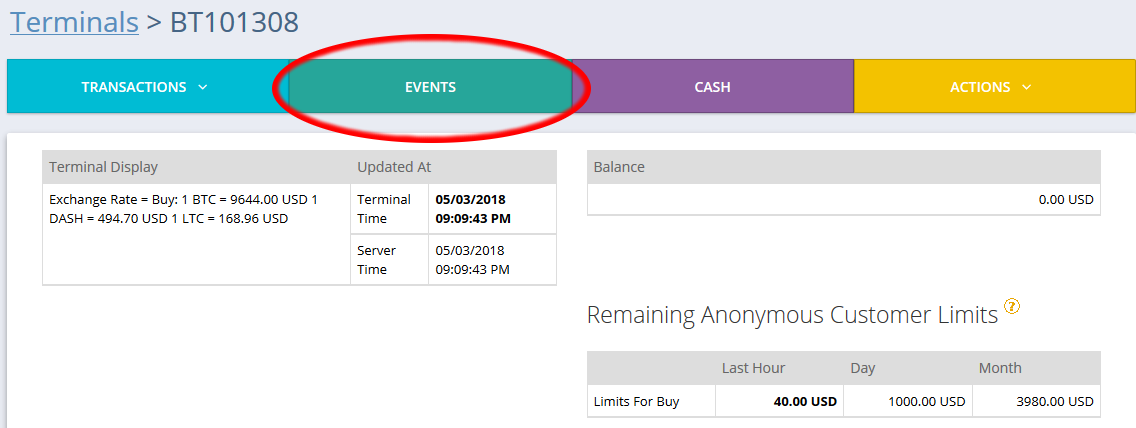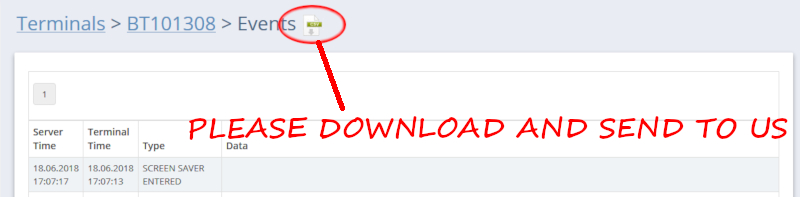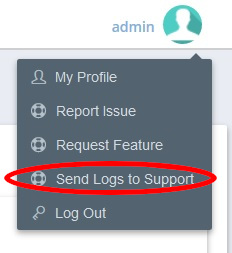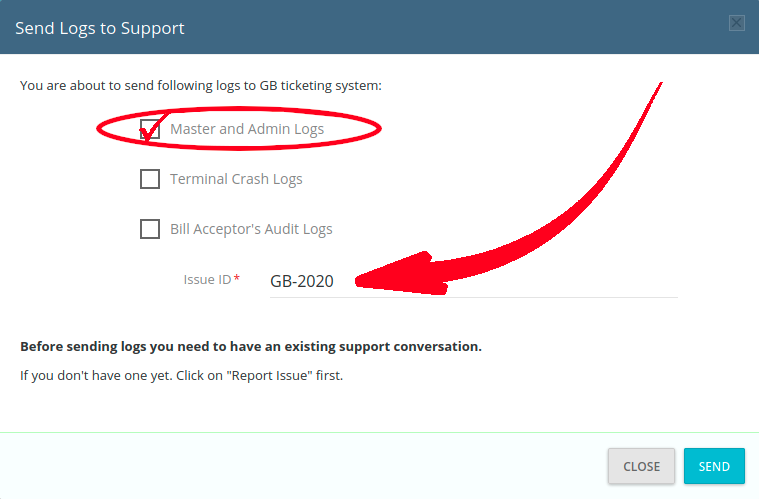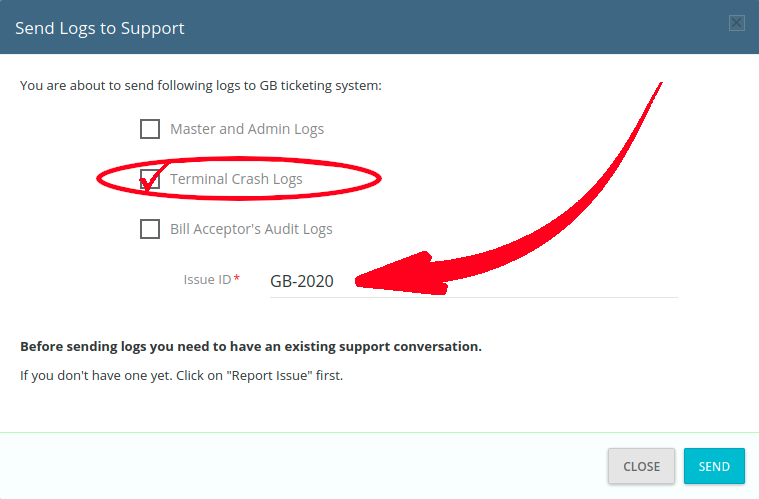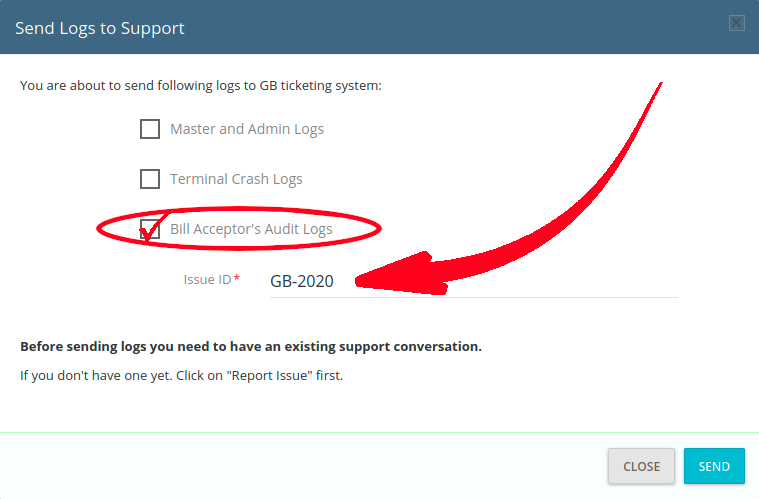Sometimes, we'll need your logs. If we've asked for your logs and you have no idea how to send them, you've come to the right page!
| Info |
|---|
Quick Jump: |
| Table of Contents | ||
|---|---|---|
|
Event Log:
The Event Log (in particular) is most frequently utilized by the operator. It is used to self-troubleshoot BATM issues and transaction issues. To send us the Event Log, you first:
Login to CAS,
Navigate to the Terminal settings for the offending BATM,
Click on "Events":
Download the "CSV" log and attach it to a reply in your support email:
Server Logs (Master & Admin):
| Note |
|---|
Without a Ticket ID, these logs will NOT reach the Support Team. |
The server logs contain a heap of information that help us identify certain server issues, including transaction failures. Not all issues can be identified with the server logs, but in many cases these logs can pinpoint a problem that can't be solved any other way. Our development team relies on these logs to find elusive errors.
Method 1: GUI
Navigate to "Send Logs to Support" from the user panel:
Check “Master & Admin Logs”:
Enter the Issue ID (ticket number) provided by Support.
Click “Send”. You’ll receive an email confirmation of submission from Support.
| Info |
|---|
Crypto Settings specific issues:
|
...
Method 2: CLI
Also see: batm-manage: the CAS CLI Toolkit
| Code Block |
|---|
sudo /batm/batm-manage send serverlogs |
| Tip |
|---|
Include the relevant Support Ticket number! |
Crash Logs:
| Note |
|---|
Without a Ticket ID, these logs will NOT reach the Support Team. |
The crash logs contain a heap of diagnostic codes that help us identify certain BATM issues. These logs help us solve BATM problems and crashes. Please do not send these logs unless we request them.
Method 1: GUI
Navigate to "Send Logs to Support" for the user panel:
Check “Terminal Crash Logs”:
Enter the Issue ID (ticket number) provided by Support.
Click “Send”. You’ll receive an email confirmation of submission from Support.
Method 2: CLI
Also see: batm-manage: the CAS CLI Toolkit
| Code Block |
|---|
sudo /batm/batm-manage send crashlogs |
| Tip |
|---|
Include the relevant Support Ticket number! |
NOTE: Support may request that you enable “Server Telemetry”.
Telemetry enables your Standalone CAS to automatically send new crash logs to our development server, and is enabled by simply creating an empty file:
| Code Block |
|---|
sudo touch /batm/app/master/server.telemetry |
delete the file to disable Telemetry:
sudo rm /batm/app/master/server.telemetry
Acceptor Audit Logs
The Audit Logs are used to diagnose acceptor & recycler issues.
Method 1: GUI
Navigate to "Send Logs to Support" for the user panel:
Check “Bill Acceptor’s Audit Logs”:
Enter the Issue ID (ticket number) provided by Support.
Click “Send”. You’ll receive an email confirmation of submission from Support.
Method 2: CLI
Also see: batm-manage: the CAS CLI Toolkit
Replace “123456” with your Terminal’s actual serial number.
| Code Block |
|---|
sudo touch /batm/app/master/audit.BT123456
sudo /batm/batm-manage send auditlogs |
...
We rarely need (or request) multiple logs. Please select the log type and send just the requested logs.
...
https://generalbytes.atlassian.net/l/cp/hkhJoeHk
Send Event Logs to Support
Send Crash Logs to Support
Send Audit Logs to Support
...
| Tip |
|---|
ALWAYS include the relevant Support Ticket number! |
...
More information:
Clearing the logs:
In some cases, your logs may have grown too large or numerous to submit. Perhaps you just want to free up space? In that case type this:
| Code Block |
|---|
sudo /batm/batm-manage log clear |
That will delete the admin and master logs.
Afterwards, restart all GB services (to create new, empty log files)
| Code Block |
|---|
sudo /batm/batm-manage stop all
sudo /batm/batm-manage start all |
...
Related articles
| Filter by label (Content by label) | ||||||||||||||||||
|---|---|---|---|---|---|---|---|---|---|---|---|---|---|---|---|---|---|---|
|
| Page Properties | ||
|---|---|---|
| ||
|