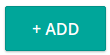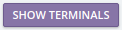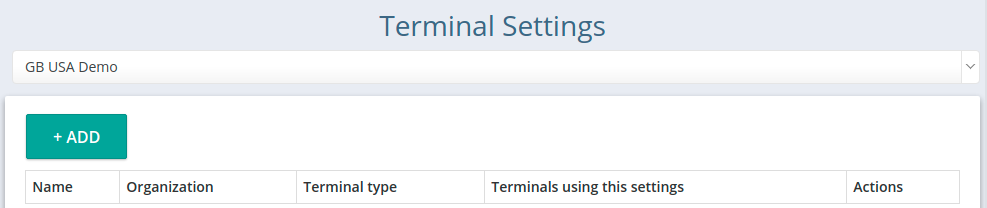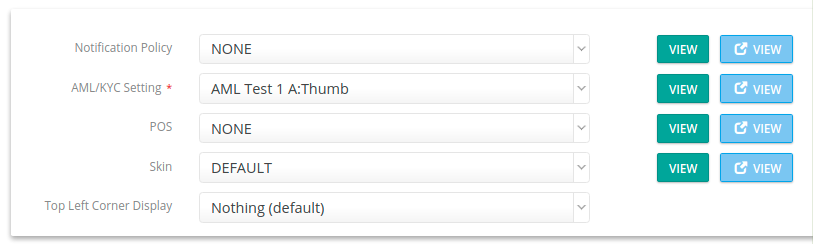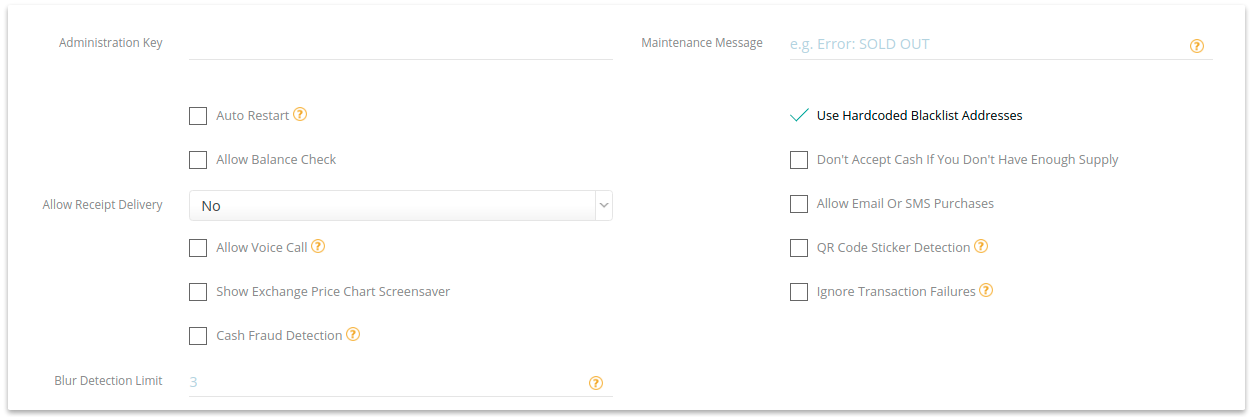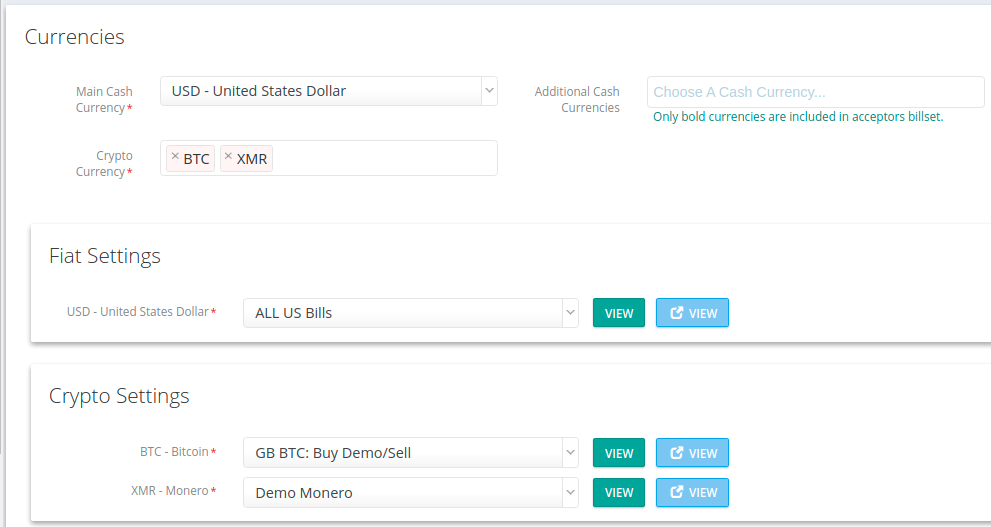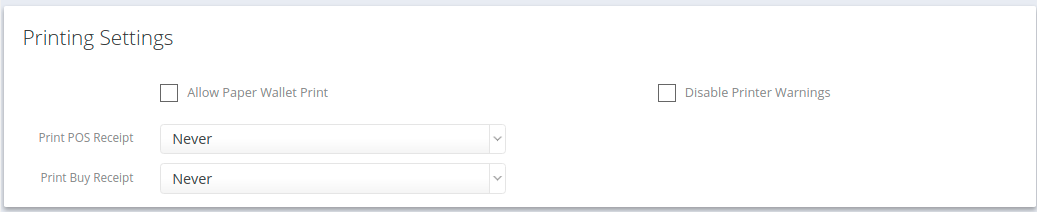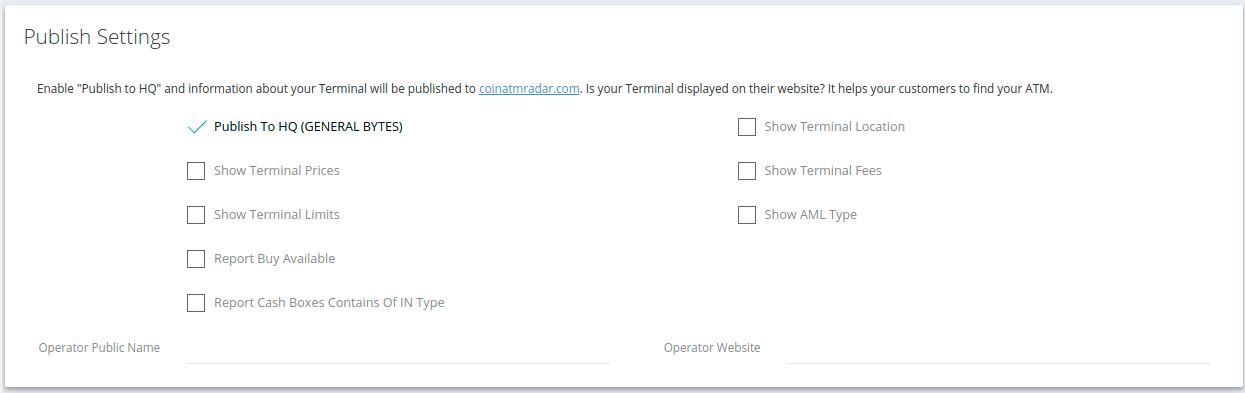Set your common Terminal Settings here. Each BATM type has a different set of…settings - so at least one different page of defaults is needed for each model you deploy. Not every Organization will deploy all models of BATMs, and in some instances you may choose to have multiple defaults for a single model - depending upon the regions that you service.
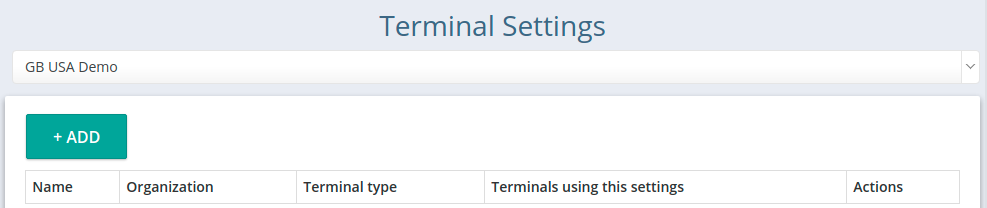
Example:

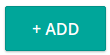 | +ADD creates a new Terminal Setting. |
Name | Lists the descriptive title of the Terminal Setting. |
Organization | Lists which organization owns that Terminal Setting. |
Terminal type | Lists the model (display style) for these settings. |
Terminals using this settings | Displays the number of Terminals using this Terminal Setting. |
Actions  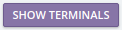  | These commands apply to this Terminal Setting: VIEW: examine these Terminal Settings. SHOW TERMINALS: display the Terminals using this Setting. DELETE: delete the Terminal Setting. This button is unavailable if any Terminals are set to use this shared Setting. |
These fields are mandatory; they MUST be set before you “Submit” (or all changes are lost). |
Setting Details
The page may vary depending upon the BATM model being setup. In this example, a BATMTwo is used.

Settings

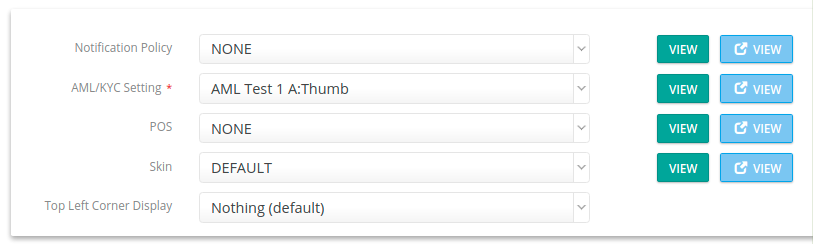
Notification Policy: be certain to create and select a notification policy for your terminal. If a customer tries to register, you won't be automatically notified unless you specifically activate a policy!
AML/KYC Setting **: select the appropriate policy.
POS: (undocumented & unsupported) do not use.
Skin: a custom theme that you may choose to display on this terminal.
Top Left Corner Display: Used to display helpful identifying information at the BATM to customers & other third-parties (merchants, handlers, techs, etc) onsite.
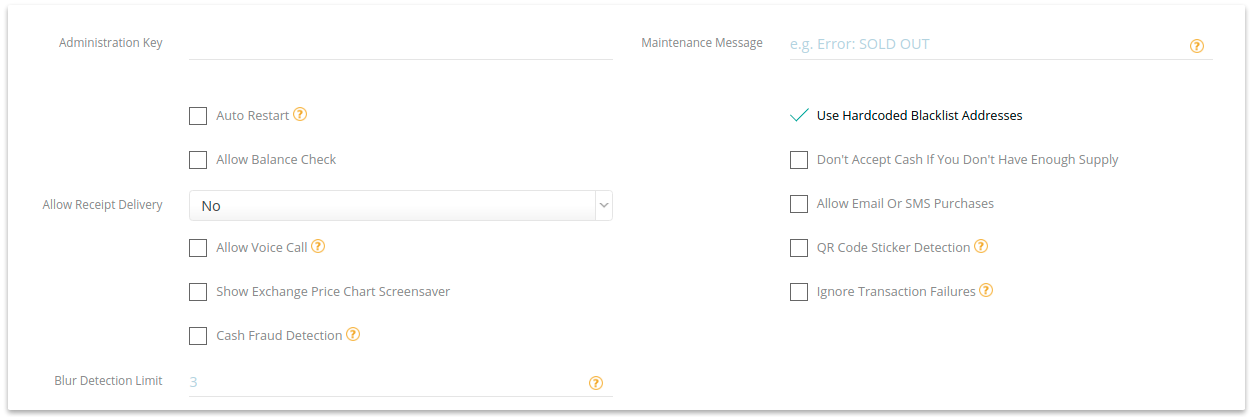
Administration Key: This is the key encoded in the QR code that is shown to the BATM when requesting access to BATM Admin functions.
The default key is already implemented, leave this blank during initial setup.
Do not change this unless you have read this article: Change the BATM Admin QR Code
Maintenance Message: displays “Out Of Service”, “Gone Fishing”, or whatever you set here.
Auto Restart: when enabled, this will trigger the BATM to automatically reboot when the Internet has been unavailable for an hour. It will only restart a maximum of 6 times - then give up.
Use Hardcoded Blacklist Addresses: when enabled, destination wallets presented by a customer are scanned against a hardcoded blacklist for fraudulent or other verified malicious actors.
Allow Balance Check: permit your customers to check their coin balances at the BATM.
Don't Accept Cash If You Don't Have Enough Supply: stop a BUY if insufficient coin in your hot wallet. This does not check Exchange fiat balances, only coin balances.
If the transaction fails, you may always opt to send the coin manually to the customer. |
Allow Receipt Delivery: allow electronic receipt delivery from the confirmation screen.
Allow Email Or SMS Purchases: your customers will have the option to have a private key sent to them directly. Accessed via “Don’t Have a Wallet?” option during BUYs.
Allow Voice Call: when using SMS authentication, the code may fail to be received by your customer.
QR Code Sticker Detection: this option detects a QR code sticker attack.
Show Exchange Price Chart Screensaver: displays a price chart if you use an Exchange in your Crypto Settings BUY.
Ignore Failed Transactions: do not report transaction failures to the onsite customer. This might be implemented when a standby Operator is monitoring all transactions & is manually competing the transactions.
Cash Fraud Detection: when equipped with door sensors, the BATM will reject any attempted transactions while a sensor is triggered (door is open) and this setting is enabled.
Blur Detection Limit: (default=3) set this to change the number of times the BATM requests a rescan of “blurry” documents presented during KYC verification. Zero (“0”) = turn off this feature.
Currencies
You'll need to have at least one type of paper currency setup in (“Fiat Settings”) and one type of crypto-currency setup in (“Crypto Settings”) to complete this section.
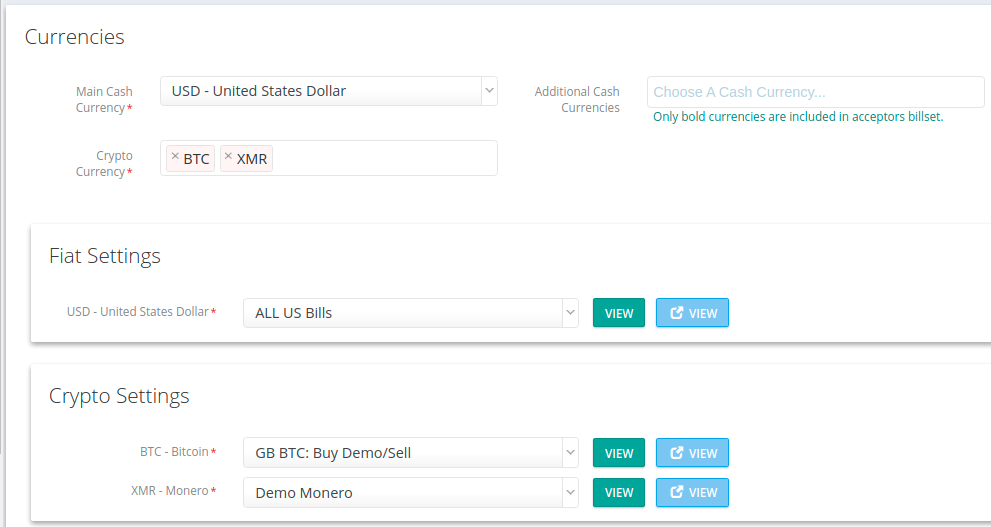
Main Cash Currency **: select the primary type of currency your bill acceptor is designed to receive. Your particular bill acceptor model can be determined from the BATM admin screen.
This is a mandatory field and must be entered to save the Terminal setting. |
See Acceptors (above) to identify your supported billset. |
Additional Cash Currencies: if your bill acceptor takes multiple currencies, specify them here. See the bill acceptor specifications for your BATM to determine which currencies are supported.
noteExample: for US sales - the US Dollar, the Euro, & the Canadian Dollar (USDEURCAD) billsets are installed by default in the BATM, so in this example you would set “USD” as the “Main Cash Currency” (above) and add “EUR” and “CAD” here. You may skip this area if you only want to accept the main cash currency (USD).
Example: for US sales - the US Dollar, the Euro, & the Canadian Dollar (USDEURCAD) billsets are installed by default in the BATM, so in this example you would set “USD” as the “Main Cash Currency” (above) and add “EUR” and “CAD” here. You may skip this area if you only want to accept the main cash currency (USD).
Crypto Currency **: select the types of crypto-currency you support. Each type will need an entry in the main menu's “Crypto Settings”.
This is a mandatory field and must be entered to save the Terminal setting. |
Fiat Settings

Assign a fiat setting to each Cash Currency identified in the previous step.
This is a mandatory field and must be entered to save the Terminal setting. |
Crypto Settings

Assign a Crypto Setting to each Crypto Currency identified in the previous step.
This is a mandatory field and must be entered to save the Terminal setting. |
Languages
General Bytes' products supports many languages, and is constantly adding more!

Default Language **: the language that the BATM uses unless another is selected (see appendix “B”).
This is a mandatory field and must be entered to save the Terminal setting. |

Preferred Languages **: the languages you wish to offer the customer for BATM usage.
This is a mandatory field and must be entered to save the Terminal setting. |
Custom Strings
These messages are displayed on your BATM, receipts, and messages.

See: Custom Strings
Printing Settings
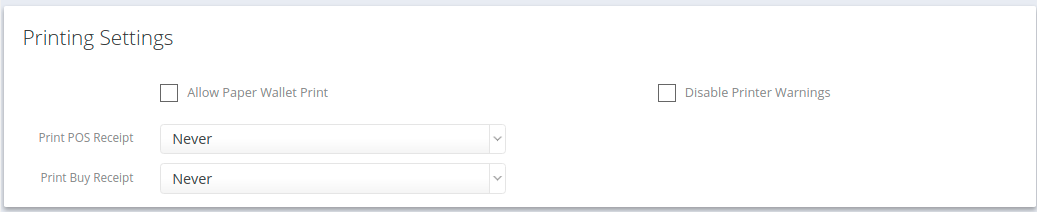
Allow Paper Wallet Print: enable to allow paper wallets as an option.
Disable Printer Warnings: turn off “low paper” (etc) warnings.
Print POS Receipt: (undocumented & unsupported) do not use.
Print Buy Receipt: Never/Always/On Demand
Cash/Card Settings

Cash Collection Mode:
Display Last Cash Collection In Terminal Administration: when enabled, displays the most recent cash collection time, date, and amount on the BATM’s onsite ADVANCED ADMINISTRATION screen.
Publish Settings
You may choose to keep your BATM hidden. Otherwise, publish it!
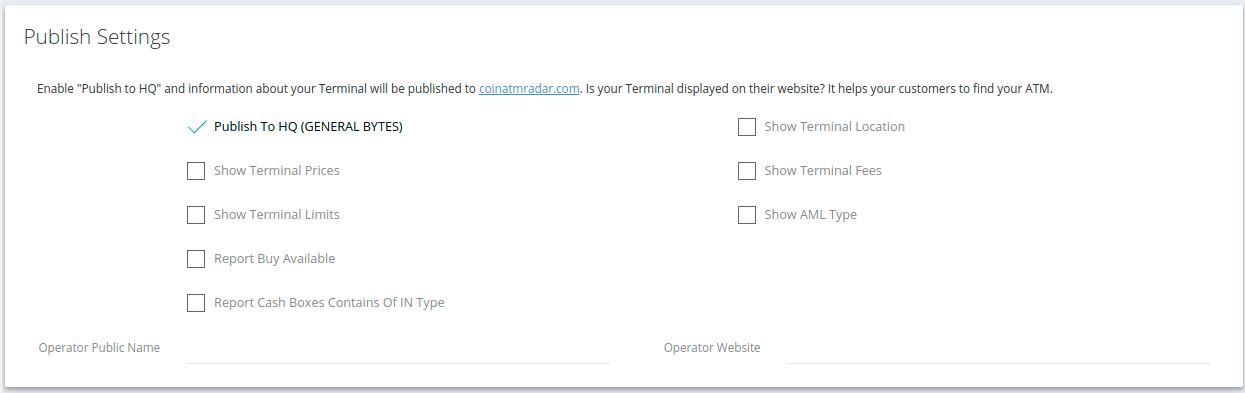
Setup your account with coinatmradar.com to add your BATMs to their website.
Publish To HQ (GENERAL BYTES): check to enable publication. CoinATMRadar.com polls our reporting API periodically to share the information you provide with the world.
Show Terminal Location: as set in “Locations” for the applicable Terminal.
The coordinates displayed on the map are used by CoinATMRadar - not the address.
For help with Locations, see: Locations
Show Terminal Prices: the crypto prices as set in “Crypto Settings”.
Show Terminal Fees: as set above in “Crypto Settings”.
Show Terminal Limits: these are any AML/KYC limits set for the Terminal.
Show AML Type: whether or not AML/KYC is implemented on this BATM, and those requirements.
Report Cashboxes Contains Of IN Type: the type of currency accepted as set in “Fiat Settings”.
Report Buy Available: turns “Buy” on/off at Coin ATM Radar.
Report Sell Available: turns “Sell” on/off at Coin ATM Radar.
Operator Public Name: as displayed in the “Operator details” section of CoinATMRadar.com
Operator Website: as displayed in the “Operator details” section of CoinATMRadar.com
noteThe following published Terminal-specific fields are still set in Terminal details (not here):
Terminal Public Name: a description of the BATM, visible to the customer at the BATM location.
Terminal Comment: a comment that will help the customer with additional info about the BATM.
For more details, see: https://generalbytes.atlassian.net/l/c/m11RhTww
The following published Terminal-specific fields are still set in Terminal details (not here):
Terminal Public Name: a description of the BATM, visible to the customer at the BATM location.
Terminal Comment: a comment that will help the customer with additional info about the BATM.
For more details, see: https://generalbytes.atlassian.net/l/c/m11RhTww
SUBMIT
Save your Terminal settings.