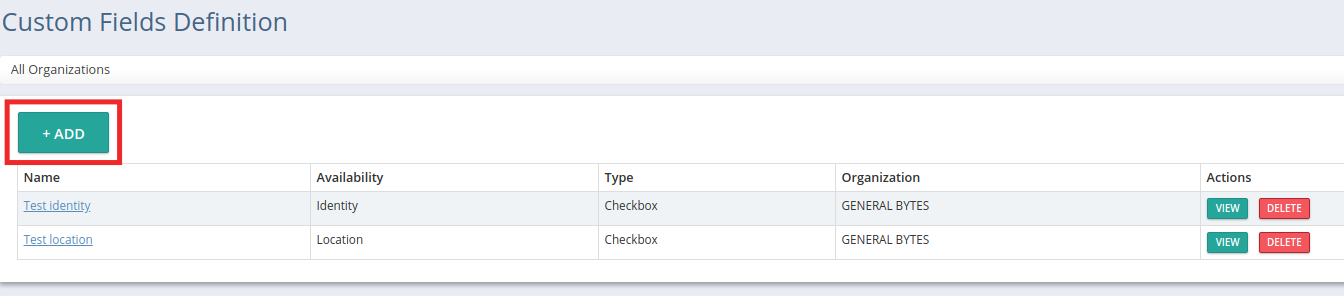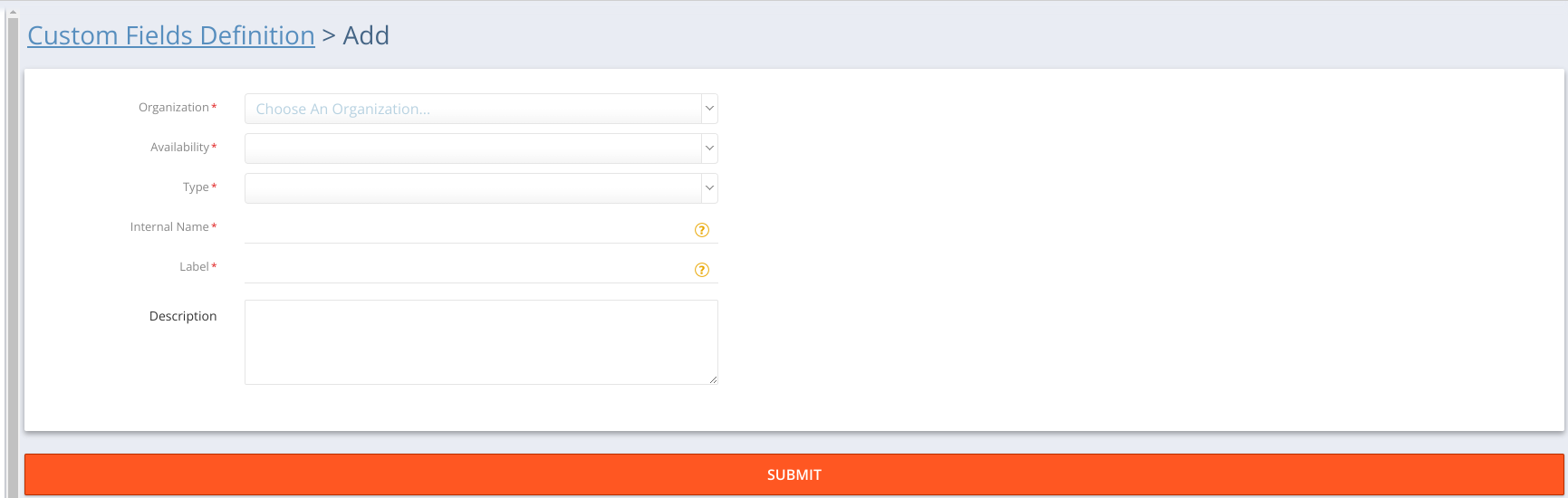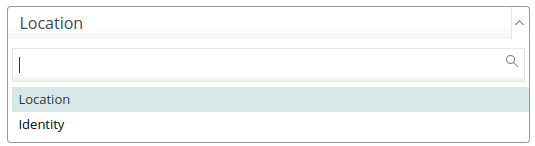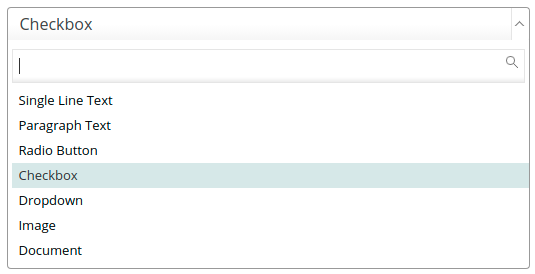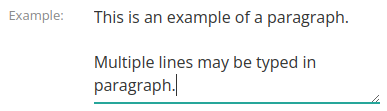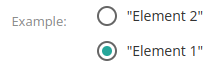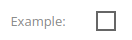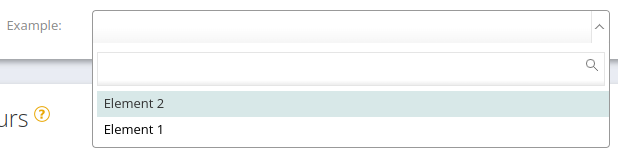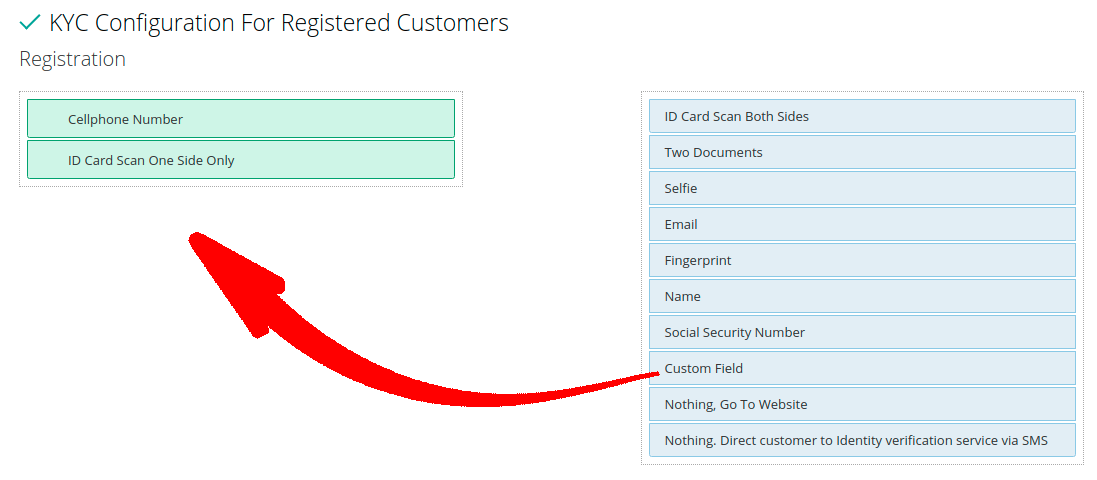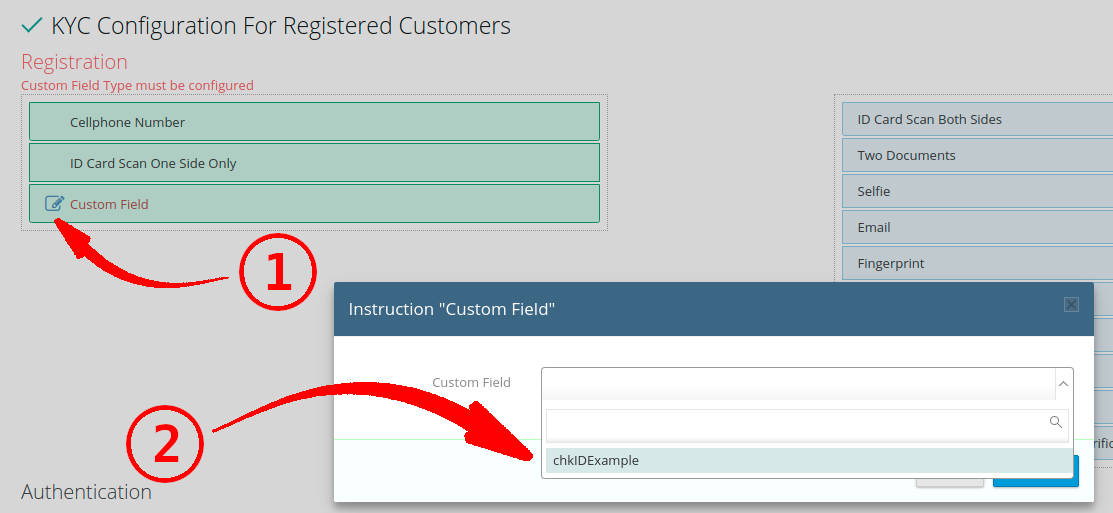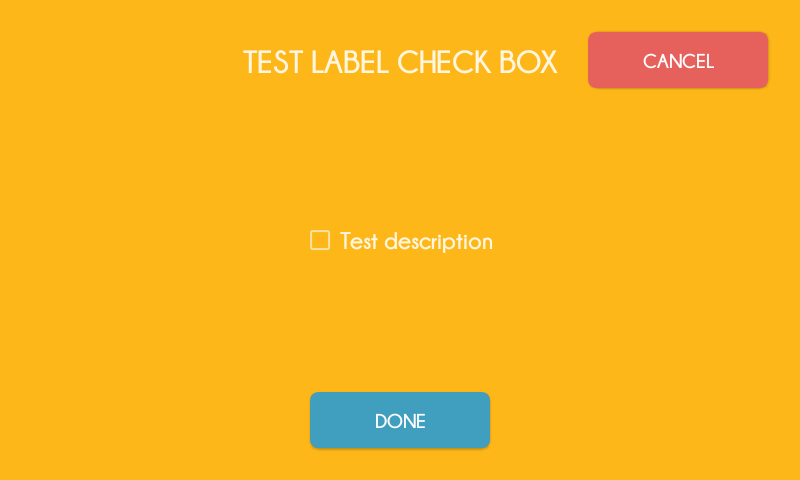Custom fields may be added to your Locations and/or Identities. The entered data is then stored in the database, and increases your Operation’s breadth of recordkeeping.
GB Cloud CAS customers cannot create custom fields.
You must operate a Standalone CAS to create or modify Custom Fields.
Add a new Custom Field:
Select either Location or Identity:
Choose the Type:
Type | Example |
|---|---|
Single Line Text | |
Paragraph Text | |
Radio Button | |
Checkbox | |
Dropdown | |
Image | |
Document |
Create a unique internal name.
The internal name is never displayed in CAS, and is for your own reference only. Each one must be unique.
Create a label.
The label is shown next to the field (in Location or Identity).
Describe the field.
This is shown whenever the nearby help icon is clicked or hovered.
Create a validator (if desired).
Only applies to: Single Line Text and Paragraph Text.
Only Regex expressions are accepted (e.g. “/d” = only decimals can be entered).
For help with Regex expressions, see this useful Java Regex website:
Save it.
Example #1 in Locations
Using the above example, our Locations (belonging to the same Organization) will display:
Example in Identities
Each “Custom Field” will now appear as an AML/KYC Registration & Authentication option.
Drag it to the list, then specify which Custom Field will apply.
Save it (in the AML/KYC setting).
Now this item will appear during Customer registration.