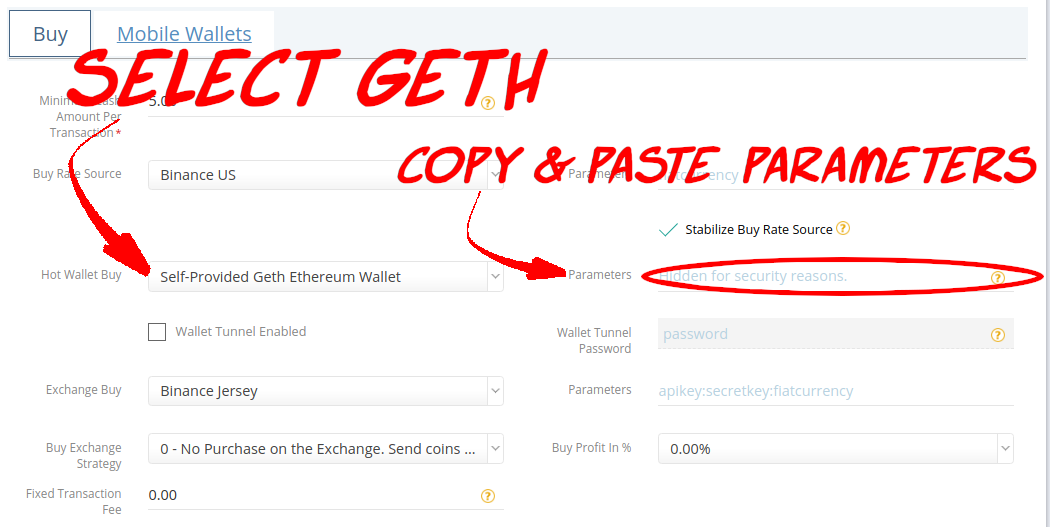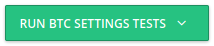This is a step-by-step guide for adding Geth as a Hot Wallet Buy source.
The following example is based on the presumption that the Geth Ethereum node has been installed, configured, and tested for proper use.
| Tip |
|---|
This guide is intended to help you attach a working Geth Ethereum node to a functional CAS. |
...
| Info |
|---|
Even more information: Node Tutorial (Generic |
...
) |
1. Assemble the required information for CAS:
Parameters are host : port : username : password : cert_fingerprint : wallet_address : gas_limit
Parameter | Description | Examples |
|---|---|---|
host |
...
IP of the Geth Ethereum node.
| 127.0.0.1 |
port |
...
RPC port of the Geth Ethereum node
| 8545 | |
username | deprecated - no longer required or used. | |
password | deprecated - no longer required or used. | |
cert_fingerprint | deprecated - no longer required or used. | |
wallet_address | this is the wallet implemented & unlocked on the node.
| 0x18f54a37626138b78c0ce05ca90e02cd45332cab |
gas_limitoptional | Sets the maximum gas amount (gwei) that can be spent on a single transaction. | 65 |
| Info |
|---|
Understanding “host”:The “host” is where CAS will steer RPC communications: the target server. The server will vary upon your implementation, and the IP will vary depending upon your actual assigned IP for your node/server |
...
.
|
...
|
...
|
...
|
...
2. Add a new crypto-currency type to CAS:
Enter the “Crypto Settings” menu in the left-hand column.
Click on the “+ ADD” button.
Create a suitable description, i.e. “Bitcoind BTC”.
Select “BTC” for the required Crypto Currency* setting.
Set Configuration Cash Currency* to“USD” (or whatever your local currency might be).
Set Buy Rate Source to whatever source you prefer.
Set Minimum Cash Amount Per Transaction*
Enter the smallest transaction amount you'll accept.
When a transaction has been initiated by the customer, the first banknote inserted in the acceptor must be this amount, or more.
Select your Hot Wallet Buy source to “Bitcoin Core - bitcoind”.
Enter the Parameters for bitcoind as determined in the previous steps:
Example (typical): “http:rpcuser:rpcpw:127.0.0.1:8332”
10. If you are using the GB Wallet Tunnel, enable it and enter the tunnel password:
...
11. Click on “SUBMIT” to save your settings:
...
|
...
This option is required when using the GB Cloud CAS.
In this example, using the above, our "Parameters" looks like this (all one line):
| Code Block |
|---|
127.0.0.1:8545::::0x18f54a37626138b78c0ce05ca90e02cd45332cab |
no spaces or special characters permitted (the tests will fail).
2. Select Geth & enter the Parameters:
copy & paste to avoid typing errors.
3. (optional) enable the GB Wallet Tunnel:
Enter the Wallet Tunnel Password provided during tunnel installation.
More information: Install the GB Wallet Tunnel Server
Do not enable the Tunnel if the GB Wallet Tunnel isn’t implemented!
4. Save the Crypto Setting!
5. Finally, test it out.
Select Test Hot Wallet Buy from the RUN BTC SETTINGS TEST.
...
| Tip |
|---|
Presuming everything was entered correctly, you should receive confirmation of success! |
...
...
Configure the Hot Wallet Sell using the same parameters if you implement it on any 2-way BATMs.
You're done!
| Info |
|---|
|
...
4. Configure CAS
When configuring Crypto Setting in CAS administration console, choose Self-Provided Geth Ethereum Wallet as your hot wallet. You will now need to specify parameters for Geth. The format for the parameters is host:port:username:password:cert_fingerprint:wallet_address. In case of local setup, only host, port and wallet_address are needed. You can leave the rest blank, but you have to follow the format. In case you haven't diverged from the application defaults, your host value will be localhost and port will be 8545. For wallet_address use your geth wallet address, e.g.: localhost:8545::::0xa93c1a569338a8705853e680a22e86210a8b8a43.
For networked setup the values will be as follows. Host will be the chosen host identification (IP address or DNS name). Port will be 8546. Username and password should be set to nginx user and nginx password respectively. Cert_fingerprint should be you 64 character long certificate fingerprint and wallet_address (of course) your Geth wallet address. Example parameters value for networked setup using IP address for host identification:172.217.23.238:8546:nginxuser:unh4ck4bl3P455W0RD:1F8F21446D7D8E44FFAC70558956F763AB8BF5613B9036E552D50DB9B071DA06:0xa93c1a569338a8705853e680a22e86210a8b8a43
...