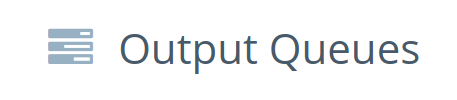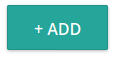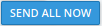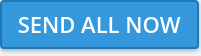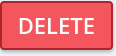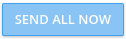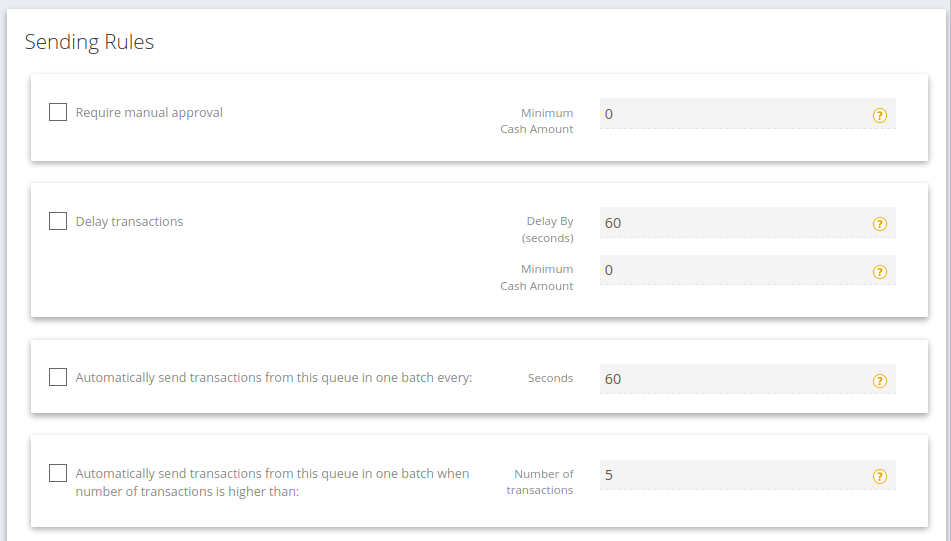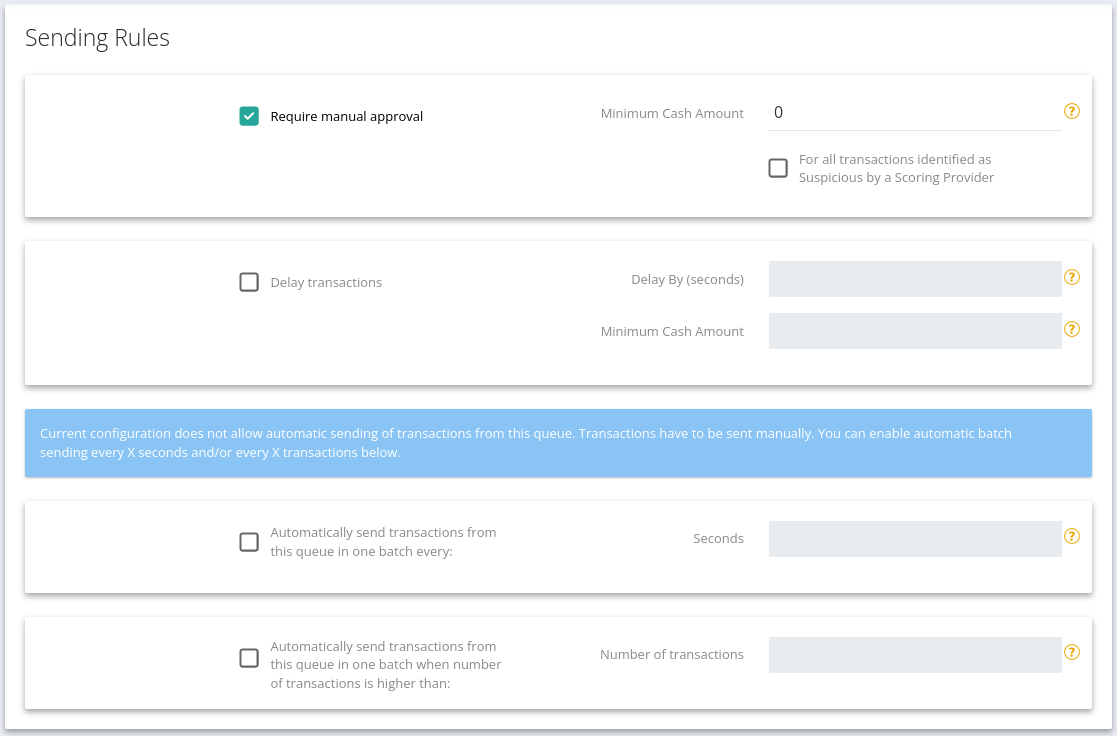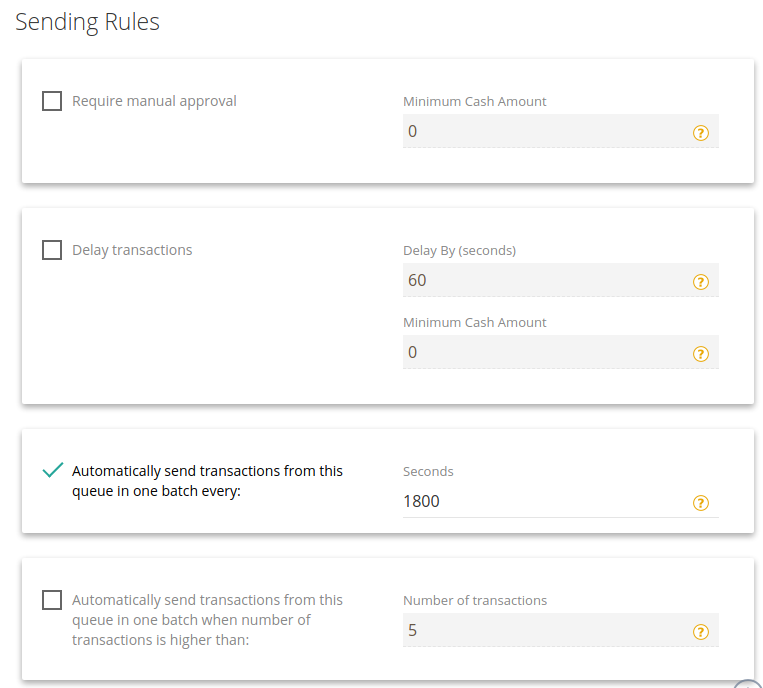Output Queues enable you to send pending transactions in batches, with the intention of reducing Operator mining fees.
Dashboard
:Name |
|---|
Description | |
|---|---|
Crypto Currency | The coin in the queue. |
Crypto Settings | The Crypto Setting that triggered the queue. |
Organization | The Organization that owns the Queue. |
Transactions Waiting for Approval | The number of transaction queued - but waiting for approval.
|
Number of Transactions Currently Queued |
Total Amount
Details:
Details
Name* (required) | Describe the Queue in the Name. |
Organization* (required) | Assign an Organization to “own” the queue. |
Crypto Currency* (required) | Select the Crypto Currency that applies. |
Configuration Cash Currency | Optional fiat assignment for evaluation in Rules (below). |
Sending
RuleRules:
Require manual approval | Batches must be manually approved when the transaction amount exceeds the amount specified. Transactions below this amount will be sent immediately (not queued).
|
Minimum Cash Amount
| The minimum transaction amount that demands manual approval (e.g. large transactions that might exceed your hot wallet limit). |
For all transactions identified as Suspicious by a Scoring Provider | When using a Scoring Provider, check this box to hold all suspicious transactions. |
Delay transactions | Send qualifying transactions after a set delay. |
Delay By (seconds)
| The amount of delay before submitting the transaction to the network. |
Minimum Cash Amount
| The transaction amount to qualify for the delay. |
Automatically send transactions from this queue in one batch every: | Submit the pending batch automatically on a time schedule. |
Seconds
| Must be zero or higher. |
Automatically send transactions from this queue in one batch when number of transactions is higher than: | Post the batch immediately when X transactions have accumulated (ignores time delays). |
Number of transactions
| Must be greater than zero. |
Save it:
| Note |
|---|
IMPORTANT: assign this Output Queue in the appropriate Crypto Setting!
|
Example:
This Output Queue would submit (to your Hot Wallet or Exchange) all accumulated transactions every 30 minutes: