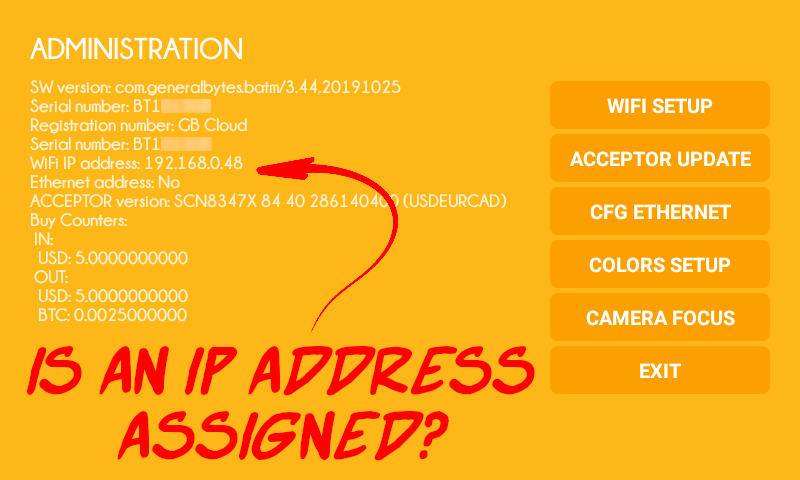...
Ensure that you are connected to a local router.
Configure Wi-Fi, or better yet: connect using Ethernet.
Confirm that an IP is assigned in your Administration screen.
| Note |
|---|
A consistent & reliable Internet connection is required for the BATM to operate.
|
...
Confirm that your router can access the Internet.
Connect your phone or a laptop computer to the router & test access.
Ethernet: ensure your router is NOT set to rate auto-negotiation.
| Tip |
|---|
Try temporarily connecting your BATM to your cell phone hotspot to quickly determine if your BATM’s connection is the culprit. |
...
The server will definitely be unreachable if the BATM is “dialing” the wrong IP, or is unpaired with CAS.
The Server IP is set to use the a GB Cloud by default.
The Server IP may reset to the default (the GB Cloud) after certain BATM procedures.
Instructions to set your Server IP: Set the BATM Server IP
Make sure the BATM is paired with your CAS: Error: TLS error
...
| Note |
|---|
If you operate only a single BATM and your own Standalone CAS, then the problem may lie within your CAS server. This does not apply when using the GB Cloud CAS.
A quick test to verify that your CAS server’s ports are properly exposed (and open) can be conducted using “nmap” on any Linux computer. Replace “IP” with your actual CAS server IP: |
...