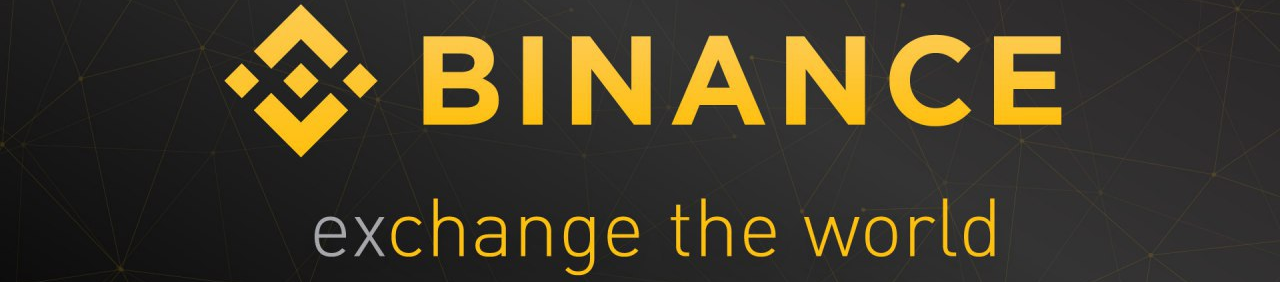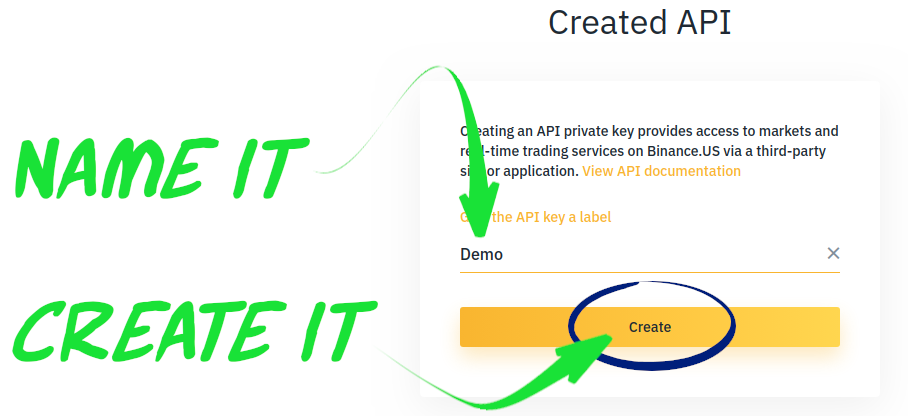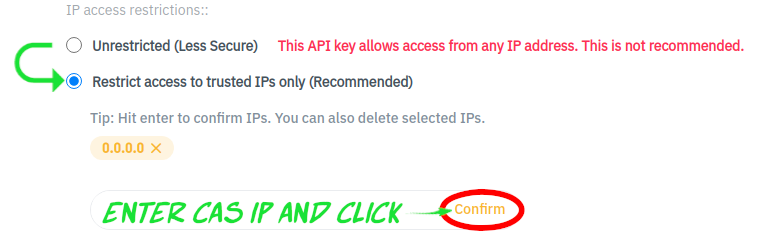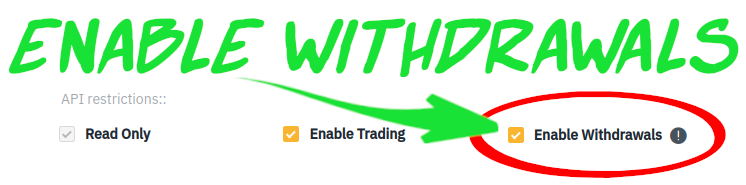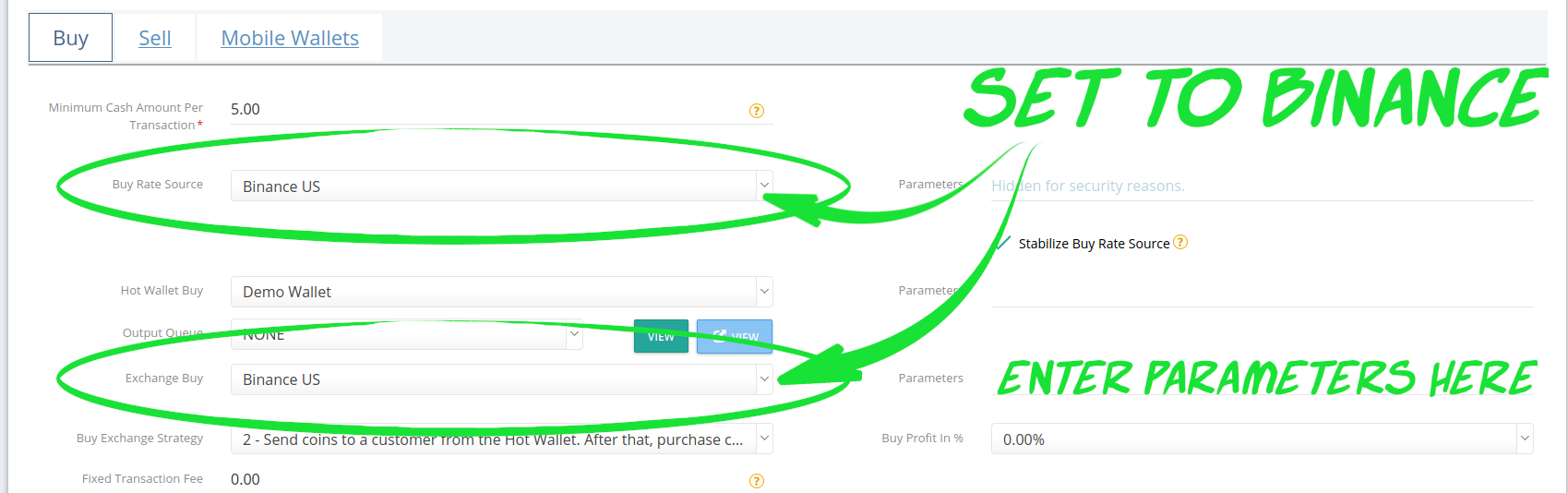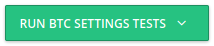This article is designed to help you create & identify the required information for Binance API key parameters for use with CAS. The graphics within were based on Binance US as of May 2020.
NOTICE: If you use the GB Cloud CAS, you must whitelist these IPs in your Binance API key settings: 206.81.24.113, 174.138.56.120
1. Login to Binance.
2FA authentication MUST be active to create API Keys!
Setup 2FA now (if you haven't already).
2. Create the API keys.
Navigate to the API Key section in Site Settings:
Create a new API private key:
Name it & click “create”.
Confirm the 2FA authentication.
Confirm the confirmation email.
Navigate back to your API key list.
Copy the API & Secret Keys immediately!
Your "Secret Key" will only be available once here, so save them BOTH now.
You’ll use both of these keys in Step 3.
Enable all access for the new API Key.
Carefully set these options. A mistake here will not be caught by the Crypto Setting tests, but will result in failed transactions during live testing.
Remove restrictions:
Add your CAS server IP to the whitelist:
Whitelist 206.81.24.113 and 174.138.56.120 if you use the GB Cloud for your CAS server.
Enable withdrawals:
Save the new permissions:
Confirm the 2FA authentication.
Confirm the confirmation email.
3. Configure the Crypto Setting.
Assemble your CAS Parameters:
The API Key and API Secret were located in the previous step (2).
Example using the keys illustrated above:
Key: EotfWIqHN1368TL34DnzbOpznYXAslGq8ZOSZz1jLdmwEC2l4EvINAIo8Ys9U5n2
Secret: 4ATNJ6pRNvyoISGOLXSEs9RODg8hSLyC8XnsGn79AeG2V1iXm7WPZfAeIKccK4PW
The fiat used for this account in this example is US Dollars, so we append “USD”.
Binance.US supports only this fiat: USD
Binance supports: AUD, EUR, GBP, RUB
Resulting in this parameter string:
Select the appropriate Binance Exchange & Rate Source:
Be sure to enter the parameter string as determined above.
4. Save the Crypto Setting!
5. Test it (you’re done):
If the "Exchange Buy" test is successful, you've configured the Binance Exchange properly!
NOTE: Binance charges a withdrawal fee to send coin. You must maintain enough coin in your account to cover these fees for any coin you plan to sell.
The transaction will fail if you have an insufficient balance to cover the fees.