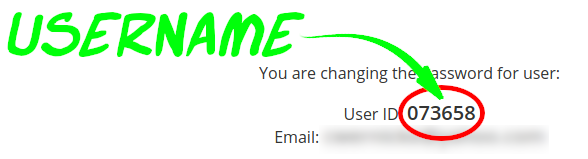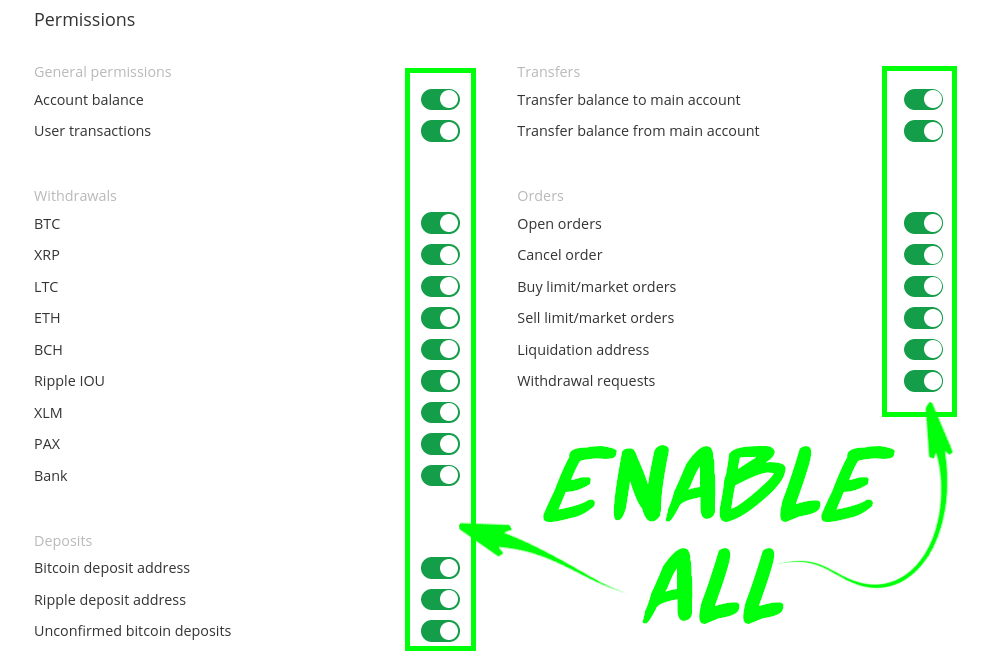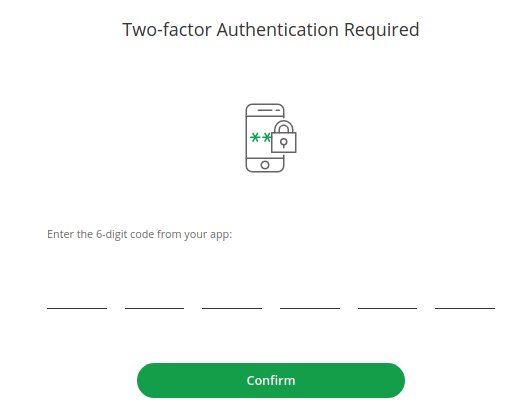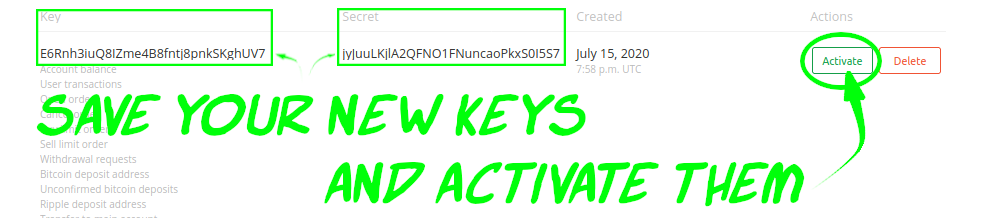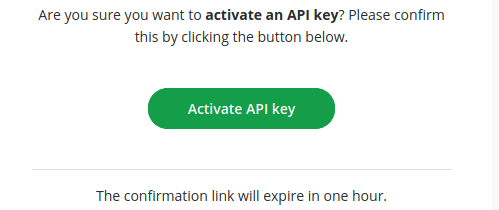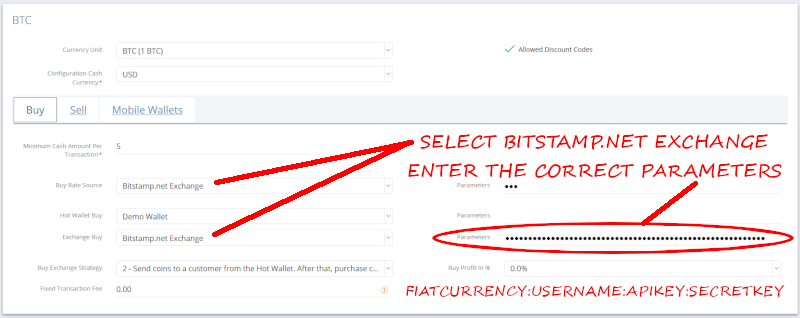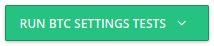These instructions will help you configure a Crypto Setting for the Bitstamp Exchange.
1. Login to your account at: https://www.bitstamp.net
2. Create your API keys on the Bitstamp website.
Find your "username"
for CASparameter:
Navigate to: https://www.bitstamp.net/account/balancechange_password/
Navigate to the "API Access" screen
at:.
| Info |
|---|
https://www.bitstamp.net/account/security/api |
Select all boxes, enter your 2FA, then "GENERATE KEY":
Create/add a new API Key.
Select all permissions:
Generate the key:
Enter your 2FA:
Save the generated API Key & Secret Key, and request activation:
Wait for the activation email from Bitstamp, then activate the key
.:
After the email verification is finished, the key will be active
:.
3. Finally, enter the required parameters into CAS:
Select Bitstamp.net Exchange
Parameters: fiatcurrency : username : apikey : secretkey
fiatcurrency may be "USD" or "EUR".
username was determined in step 2 above.
apikey and secretkey were determined in step 2 above.
In this example, using the above, our "Parameters" looks like this:
Code Block USD:073658:Petanz7pjEFBqAdGZEeii5OdOc9PDIkP:zJqe9Ud9n8gWL42a3gDV1R85vbJhAfHi
4. Save the Crypto Setting!
5. Test it (you’re done):
| Tip |
|---|
If the "Exchange Buy" test is successful, you've configured the Bitstamp.net Exchange properly! |
| Warning |
|---|
Transactions at the BATM will fail if the amount is less than the Bitstamp minimum (normally $20). |