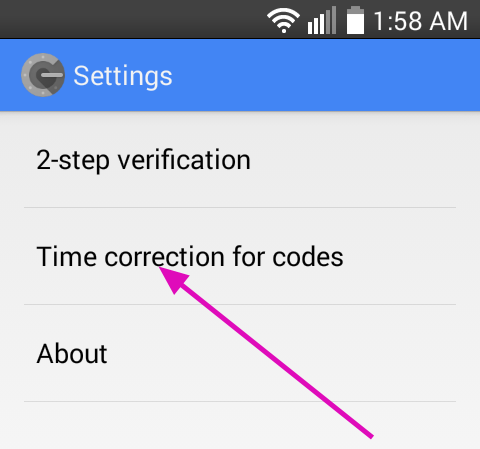When accessing CAS, you are permitted a limited number of login attempts before your browser's IP address will be locked out ("banned").
This applies to every version of CAS, and includes the GB Cloud.
The login credentials include:
Your Sign-in Name
Your Sign-in Password
Your 2FA code (if implemented)
If you use LastPass or another online password storage utility, it may attempt to log you in automatically with an old 2FA. This will fail, and you'll exceed the threshold resulting in your IP being banned - without any effort on your part! |
Failing to correctly enter all 3 credentials 5 times will result in a ban:
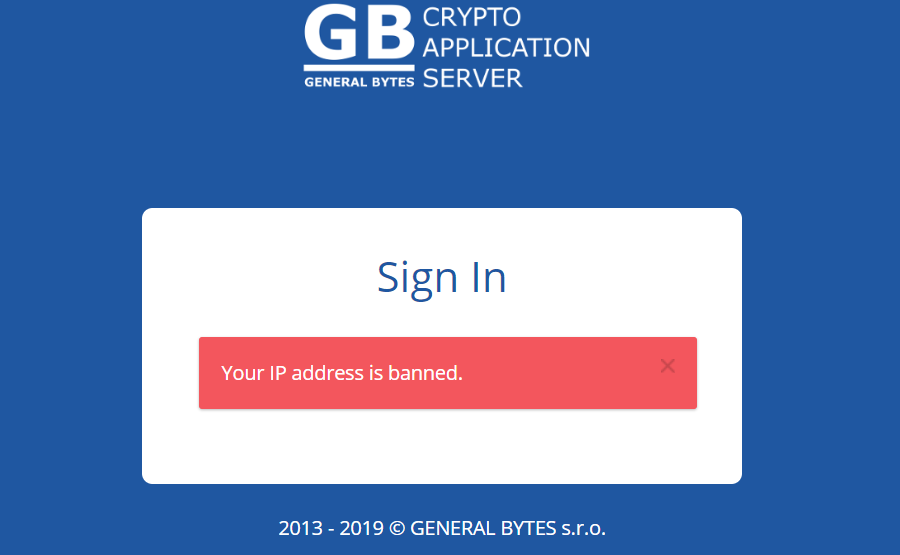
If you use the GB Cloud, please create a support ticket and request that the ban be lifted.
|
Password requirements:
AT LEAST 12 CHARACTERS LONG
CONTAIN AT LEAST ONE DIGIT
CONTAIN AT LEAST ONE SPECIAL CHARACTER
CONTAIN AT LEAST ONE UPPER CASE CHARACTER
Password requirements:
AT LEAST 12 CHARACTERS LONG
CONTAIN AT LEAST ONE DIGIT
CONTAIN AT LEAST ONE SPECIAL CHARACTER
CONTAIN AT LEAST ONE UPPER CASE CHARACTER
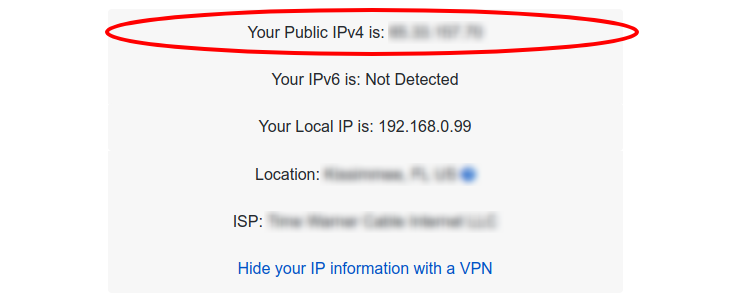
This will reveal the offending IP address of your browser.
In this example, we'll use 123.456.789.1 as your browser's “Public IPv4” address.
sudo /batm/batm-manage unban-ip 123.456.789.1 |
CAS should report success, and you may login to the GUI again. |
Make sure to immediately re-enable 2FA and implement a strong password! |
Reference: batm-manage: the CAS CLI Toolkit
If 2FA repeatedly fails, the global clock used by Google Authenticator may be unsynchronized.
|