This guide is designed to help you connect your CAS to a working BitGo Express server. |
BitGo Express is designed and written by BitGo for their BitGo website wallet.
BitGo holds and secures your cryptocurrency keys. BitGo Wallet is a hot wallet option in the Crypto Application Server (CAS). BitGo Express is used to interface with BitGo. CAS does not interact with BitGo directly. |

Parameters are host : port : token : wallet_id : wallet_passphrase

port: 3080 is the default port, and is used in most every case & examples below.
Understanding “host”:The “host” is where CAS will steer RPC communications: the target server. The server will vary upon your implementation, and the IP will vary depending upon your actual assigned IP for your server. The GB Cloud CAS requires use of the GB Wallet Tunnel.
|
Navigate to: https://www.bitgo.com/settings#developerOptions
Click + Add Access Token
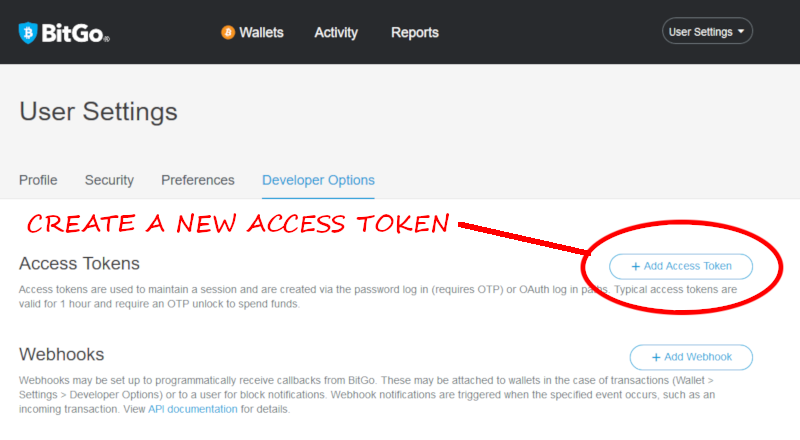
Enter a descriptive name for the API token.
“Spending Limits” should be non-zero. Enter appropriate amounts.
Enter your BitGo Express node server IP.
Enable all permissions by checking all boxes.
Agree to the terms, and click "Add Token".
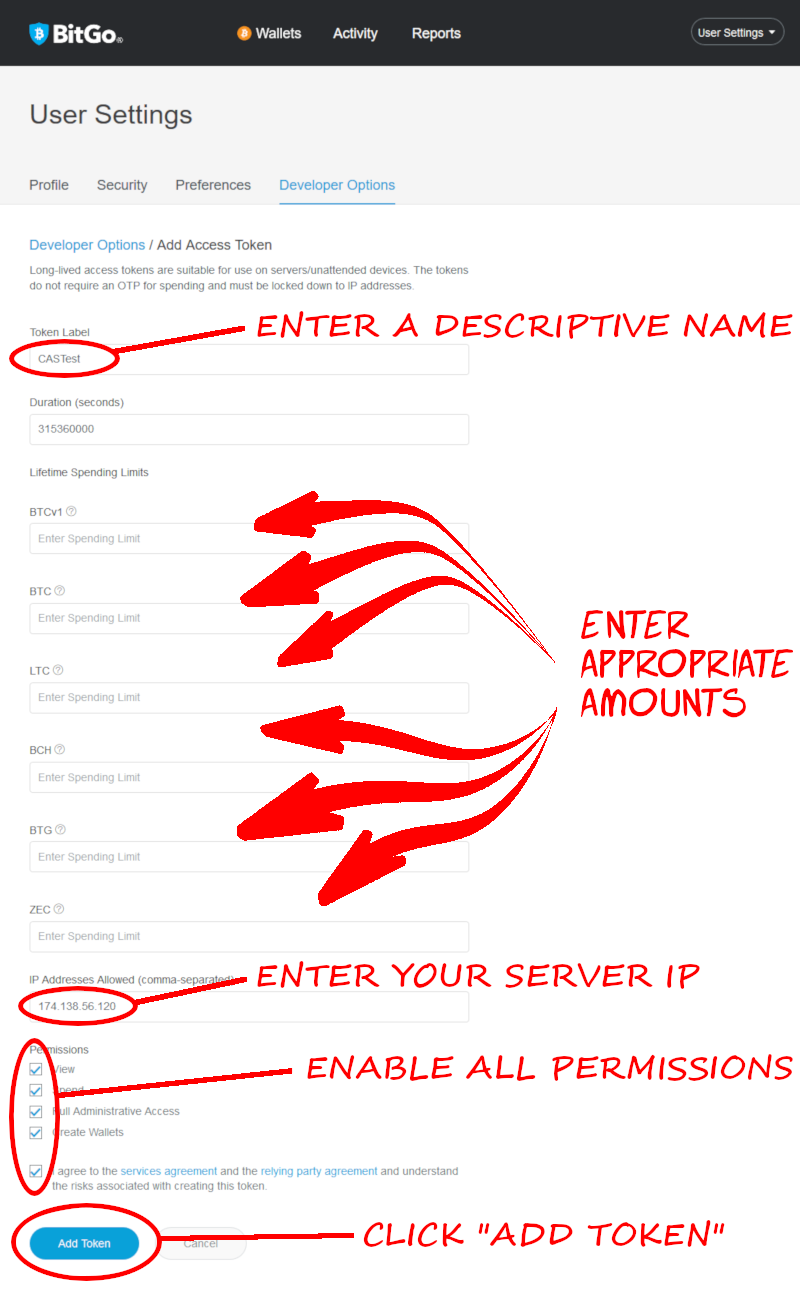
The next screen reveals your developer API token. Save it!
It cannot be displayed again!
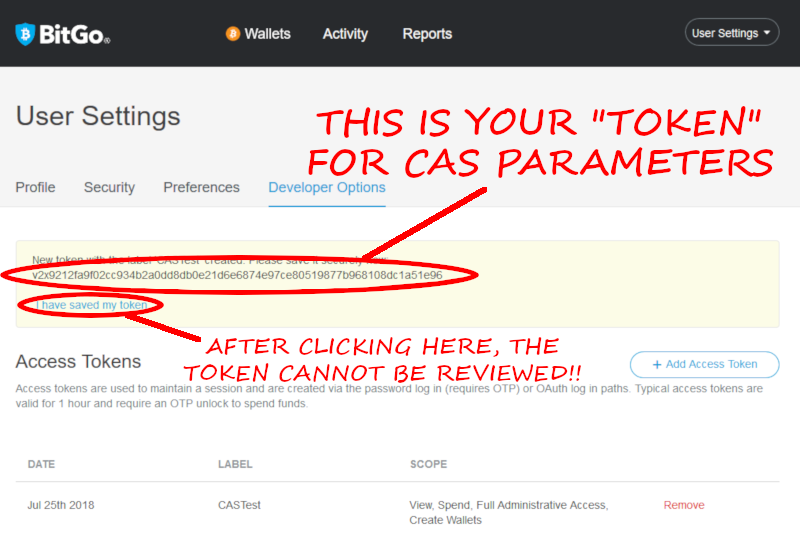
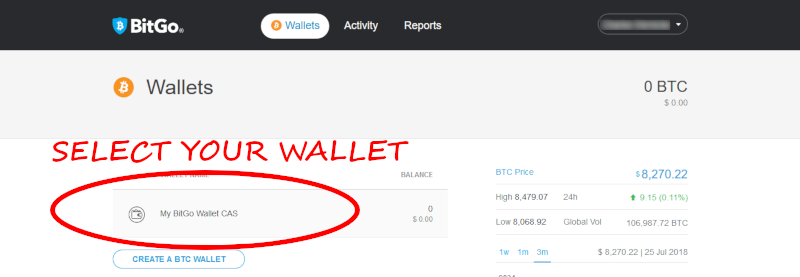
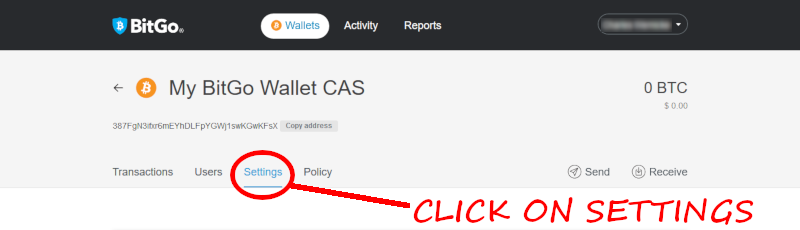
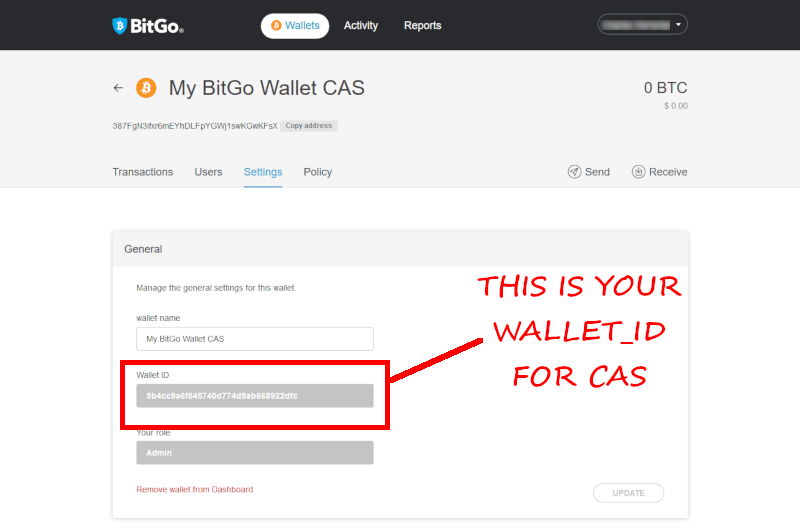
Normally this is your account password -unless- you created a new wallet and chose a separate password (which is recommended).
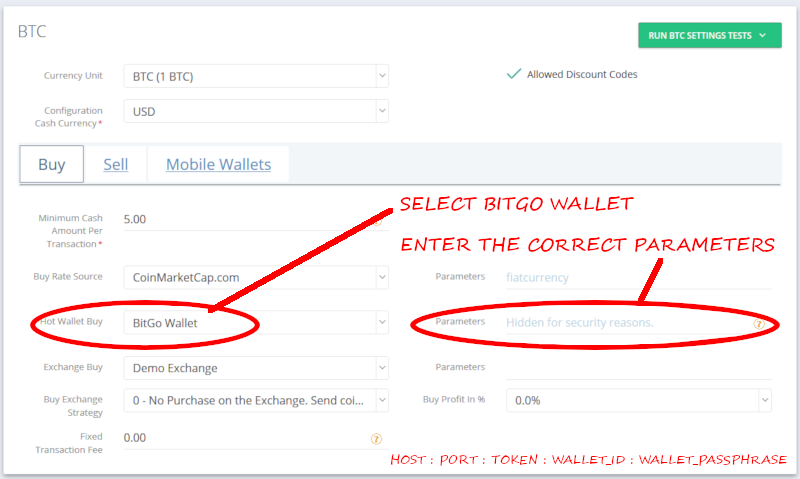
Select BitGo Wallet
Parameters: host : port : token : wallet_id : wallet_passphrase : num_blocks
The proper “host” is explained towards the top of this article: Understanding “host”
num_blocks (optional, default=2): the targeted number of blocks for confirmation. The lower the number, the higher the mining fees (but confirmation is faster). See: this Bitgo article.
In this example, using the above, our "Parameters" looks like this (all one line):
http://localhost:3080:v2x922bc21177ad708ebbce21fbd7bb4faba5e5f71d7364a901ac6387bd18402aa4:5b58f06d239b32e506435b664b72945d:b788PqEE8cwtFP8nsJTd |


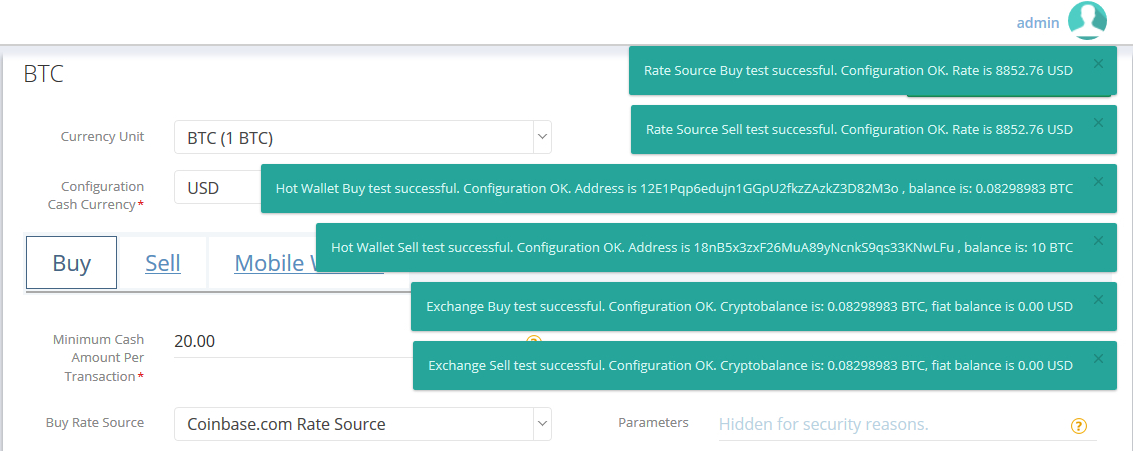
If the "Hot Wallet" test finished successfully, you've configured the BitGo Wallet properly! |
The Hot Wallet BUY test should be your focus. The other tests are irrelevant in this scope.
The master log will contain relevant information regarding any failures during the test.
You’ll see this in the log if the tunnel is connecting correctly:
DEBUG com.generalbytes.batm.server.e.b - opening new tunnel on port 22222, remoteWalletAddress: xxx.xxx.xxx.xxx:3080DEBUG com.generalbytes.batm.server.e.b - tunnel connected: ClientSessionImpl[batmsshtunnel@yyy.yyy.yyy.yyy/yyy.yyy.yyy.yyy:22222] 42087->3080
this indicates a secure connection is active between CAS (yyy.yyy.yyy.yyy) and your BitGo Node (xxx.xxx.xxx.xxx). If you don’t see “connected”, then please double-check your tunnel password.
these log entries have been truncated for ease of viewing. They’ll be somewhat different in your log.
See the instructions above: https://generalbytes.atlassian.net/wiki/spaces/ESD/pages/1001848911/Hot+Wallet+BitGo+Express#2.-Prepare-your-developer-API-token-at-BitGo.
BitGo must permit your BitGo Express node to connect to it’s network.
Bitcoin (BTC) Ethereum (ETH) Ripple (XRP) Bitcoin Cash (BCH) Litecoin (LTC) Stellar (XLM) Eos (EOS) Tron (TRX) Ethereum Classic (ETC) Dash (DASH) ZCash (ZEC) Algorand (ALGO) Mainnet Hedera HBAR (HBAR) Celo Gold (CELO) Bitcoin SV (BSV) Bitcoin Gold (BTG) Avalanche C-Chain (AVAXC) Casper (CSPR) Polkadot (DOT) Rootstock RSK (RBTC) Stacks (STX) Solana (SOL) Near (NEAR) Polygon (POLYGON) |
this list