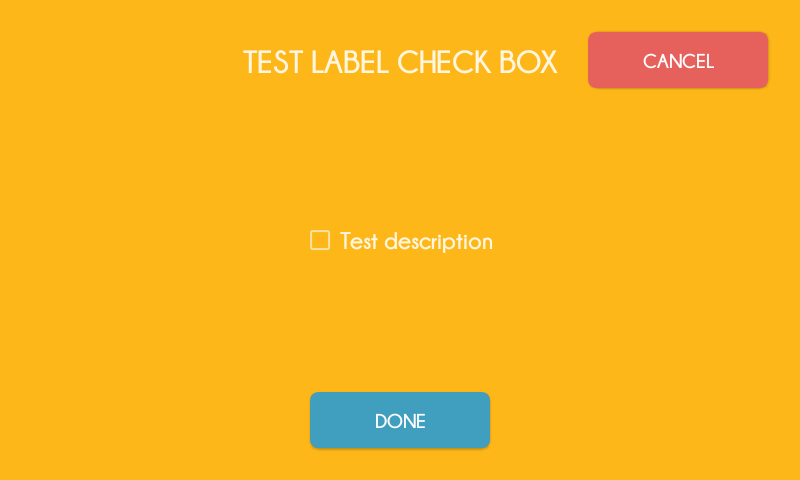Type
Example
Single Line Text

Paragraph Text
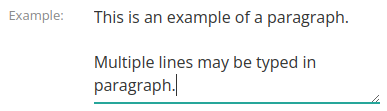
Radio Button
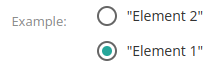
Checkbox
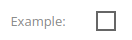
Dropdown
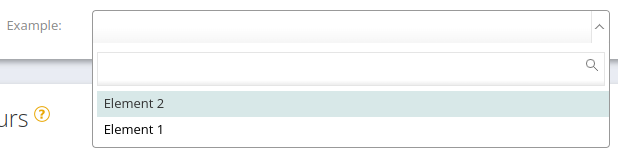
Image

Document

Date
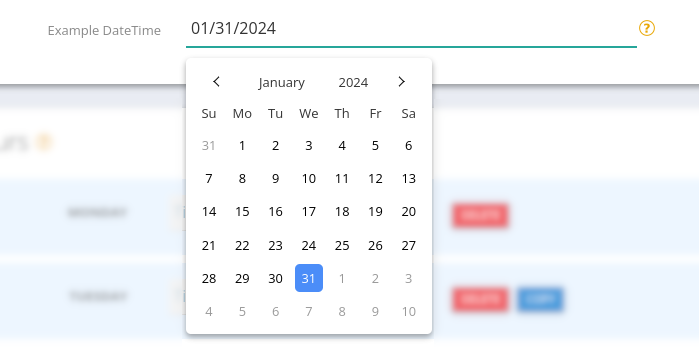
Custom fields may be added to your Locations and/or Identities. The entered data is then stored in the CAS database, and increases your Operation’s breadth of record-keeping.
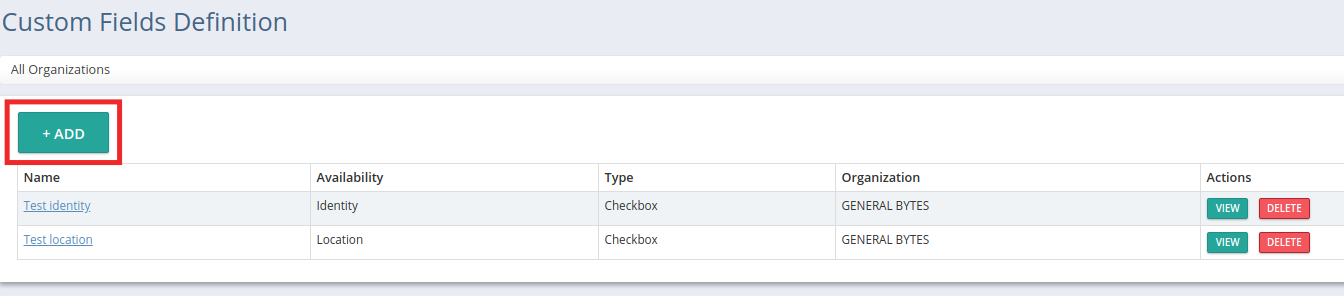
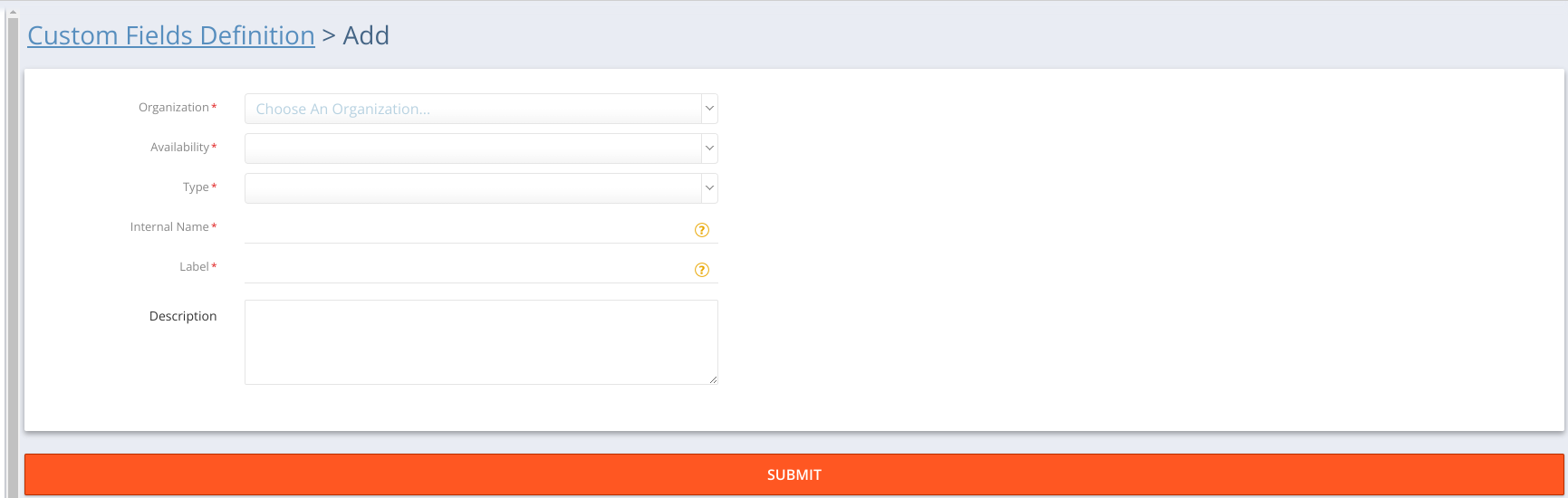
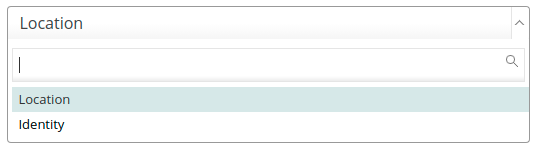
“Identity”-type Custom Fields also include a visibility option:
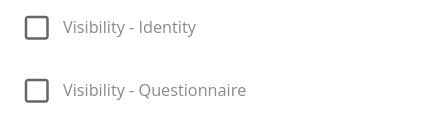
“Visibility - Identity” enables the Custom Field on the respective Identity’s page.
“Visibility - Questionnaire” enables the Custom Field to be used in Questionnaires.
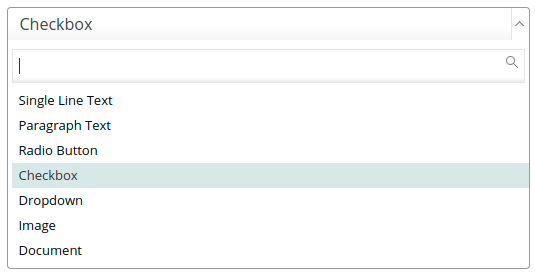
Type | Example |
|---|---|
Single Line Text |  |
Paragraph Text | 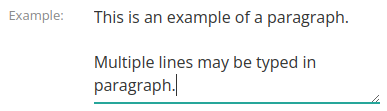 |
Radio Button | 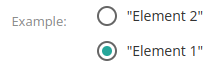 |
Checkbox | 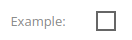 |
Dropdown | 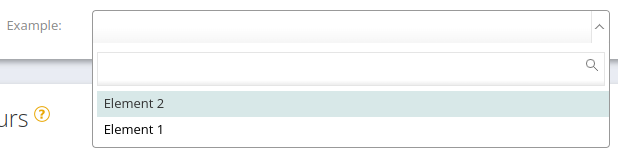 |
Image |  |
Document |  |
Date | 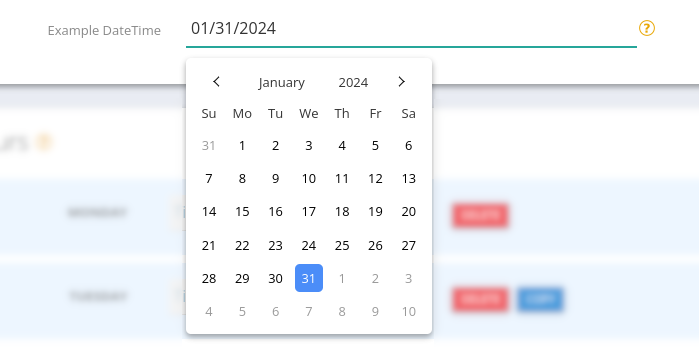 |
The internal name is never displayed in CAS, and is for your own reference only. Each one must be unique.

The label is shown next to the field (in Location or Identity).

This is shown whenever the nearby help icon is clicked or hovered.


Only applies to: Single Line Text and Paragraph Text.
Only Regex expressions are accepted (e.g. “/d” = only decimals can be entered).
For help with Regex expressions, see this useful Java Regex website:

Using the above example, our Locations (belonging to the same Organization) will display:
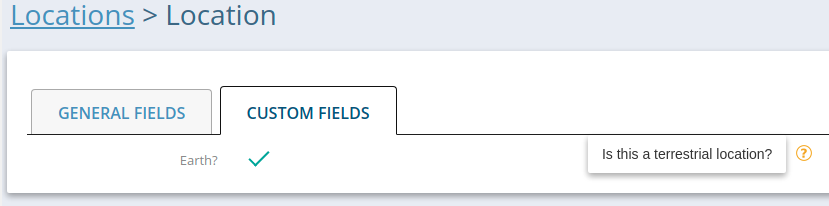
Each “Custom Field” will now appear as an AML/KYC Registration & Authentication option.
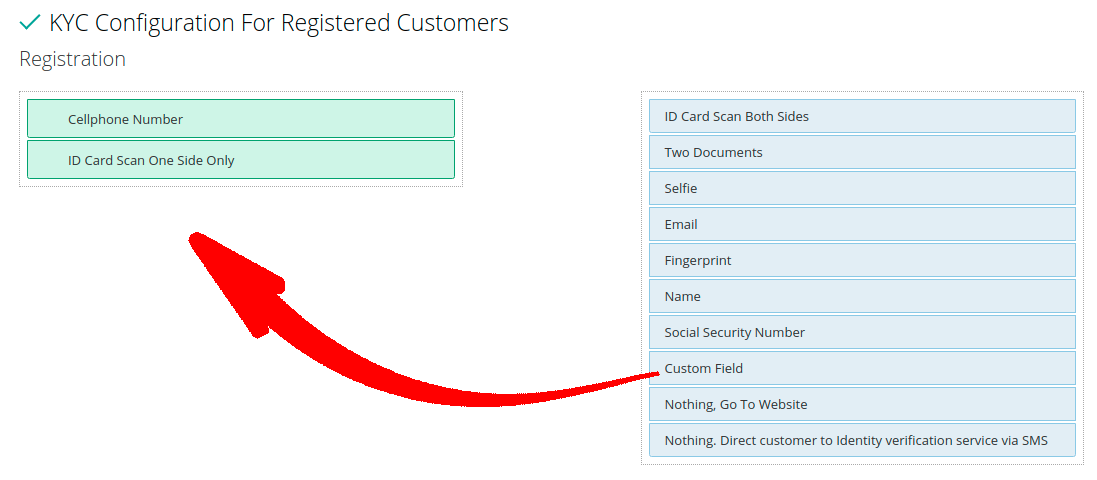
Drag it to the list, then specify which Custom Field will apply.
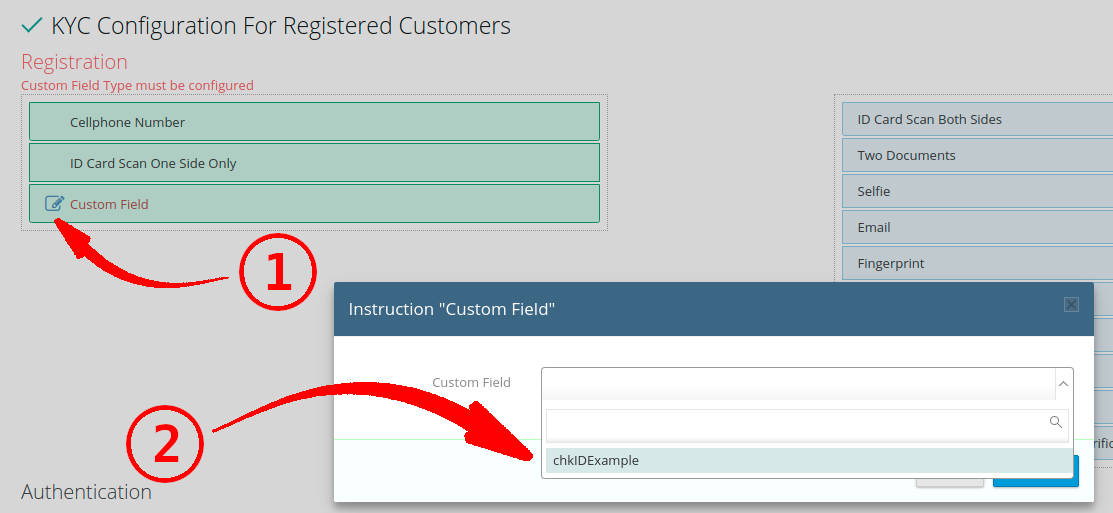
Save it (in the AML/KYC setting).

Now this item will appear during Customer registration.