This guide is designed to help you connect your CAS to a working BitGo Express server. |
BitGo Express is designed and written by BitGo for their BitGo website wallet.
BitGo holds and secures your cryptocurrency keys. BitGo Wallet is a hot wallet option in the Crypto Application Server (CAS). BitGo Express is used to interface with BitGo. CAS does not interact with BitGo directly. |

Parameters are host : port : token : wallet_id : wallet_passphrase

port: 3080 is the default port, and is used in most every case & examples below.
Understanding “host”:The “host” is where CAS will steer RPC communications: the target server. The server will vary upon your implementation, and the IP will vary depending upon your actual assigned IP for your server. The GB Cloud CAS requires use of the GB Wallet Tunnel.
|
Navigate to: https://www.bitgo.com/settings#developerOptions
Click + Add Access Token
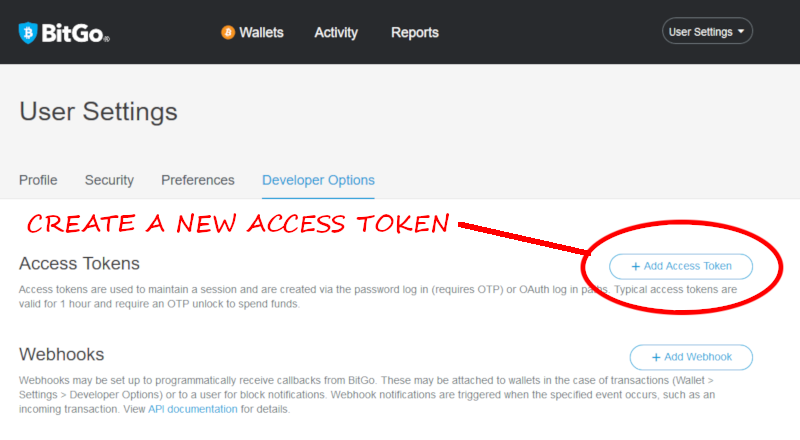
Enter a descriptive name for the API token.
Enter your BitGo Express server IP.
Enable all permissions by checking all boxes.
Agree to the terms, and click "Add Token".
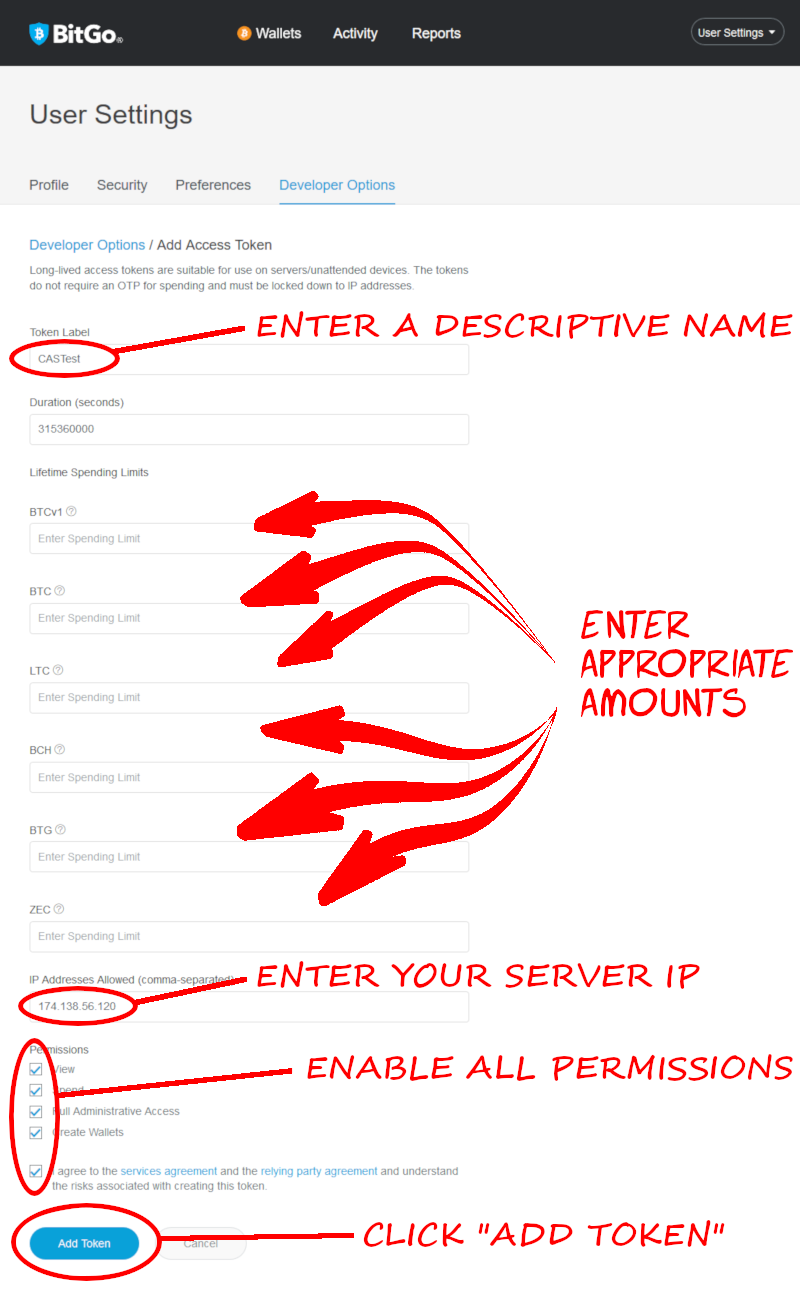
The next screen reveals your developer API token. Save it!
It cannot be displayed again!
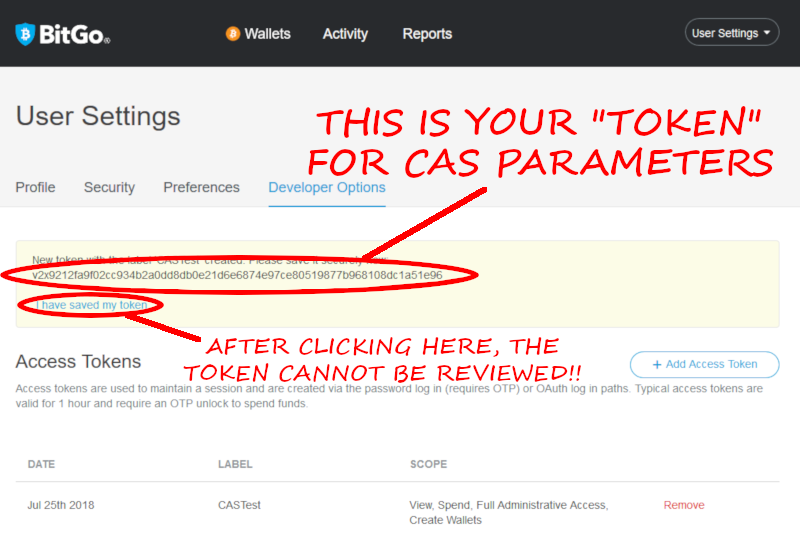
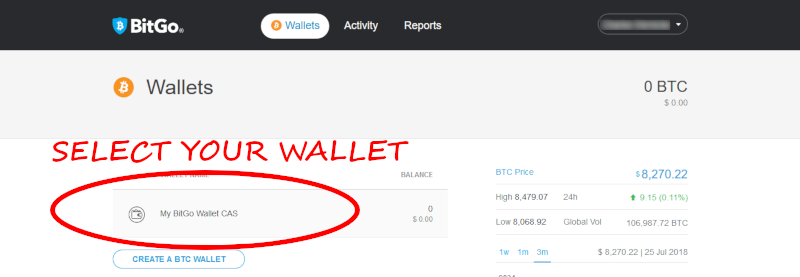
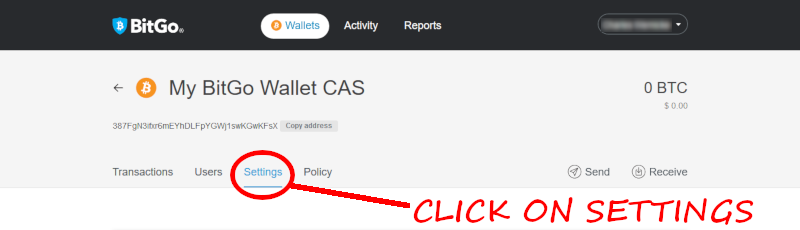
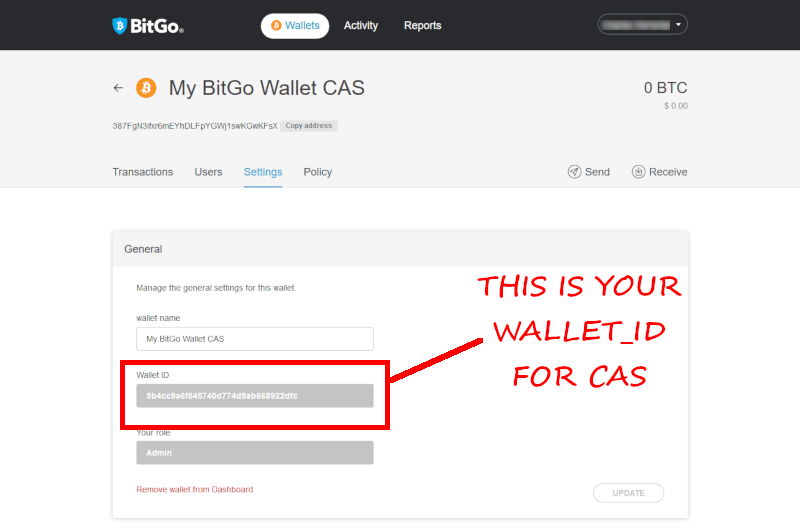
Normally this is your account password -unless- you created a new wallet and chose a separate password (which is recommended).
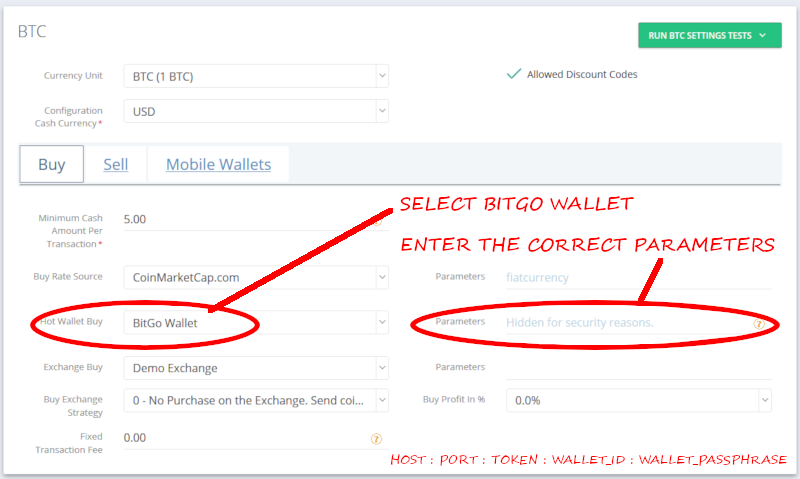
Select BitGo Wallet
Parameters: host : port : token : wallet_id : wallet_passphrase : num_blocks
num_blocks (optional, default=2): the estimated number of blocks for confirmation. The lower the number, the higher the mining fees (but confirmation is faster). See: this Bitgo article.
In this example, using the above, our "Parameters" looks like this (all one line):
http://localhost:3080:v2x922bc21177ad708ebbce21fbd7bb4faba5e5f71d7364a901ac6387bd18402aa4:5b58f06d239b32e506435b664b72945d:b788PqEE8cwtFP8nsJTd |


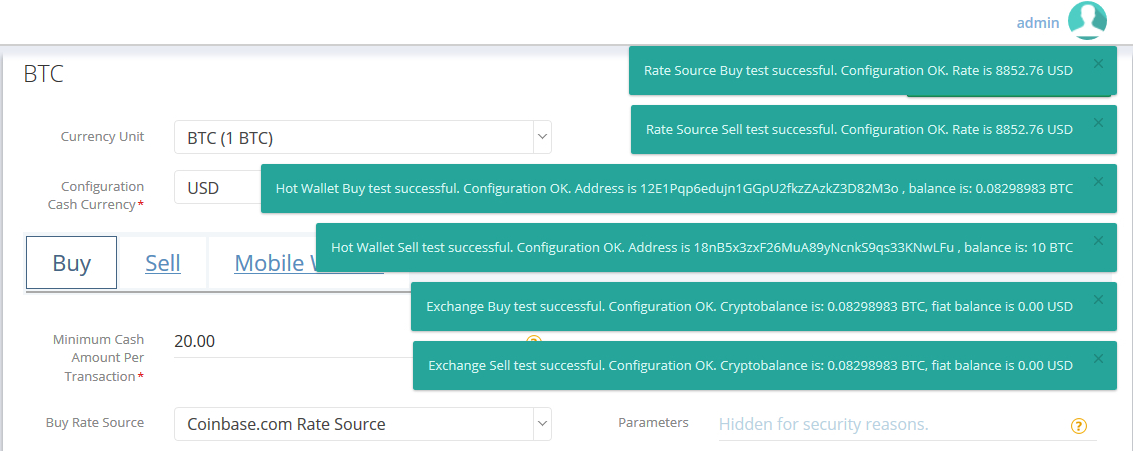
If the "Hot Wallet" test finished successfully, you've configured the BitGo Wallet properly! |