This is a step-by-step guide for adding bitcoind as a Hot Wallet Buy source. The following example is based on the presumption that the bitcoind daemon has been installed, configured, and tested for proper use.
This guide is intended to help you setup a working Bitcoin Core server with a functional CAS. |
Even more information: Generic Node Minutiae |
User: this is the “RPC User” you created when setting up the node. For this example we'll just say it's “rpcuser”.
Password: is the “RPC Password” created by rpcauth.py earlier, or the one you made up (if you didn't implement a token). For this example, we'll make the password just plain “rpcpw”.
NOTE: this password is DIFFERENT than any Wallet Tunnel password provided.
Host: the IP of the Bitcoin Core server.
If using a SSH tunnel, it would be: 127.0.0.1
When using the Wallet Tunnel, the IP is the server's public IP.
Port: the exposed port of the Bitcoin Core server (normally 8332).
Enter the “Crypto Settings” menu in the left-hand column.
Click on the “+ ADD” button.
Create a suitable description, i.e. “Bitcoind BTC”.
Select “BTC” for the required Crypto Currency* setting.
Set Configuration Cash Currency* to“USD” (or whatever your local currency might be).
Set Buy Rate Source to whatever source you prefer.
Set Minimum Cash Amount Per Transaction*
Enter the smallest transaction amount you'll accept.
When a transaction has been initiated by the customer, the first banknote inserted in the acceptor must be this amount, or more.
8. Select your Hot Wallet Buy source to “Bitcoin Core - bitcoind”.
9. Enter the Parameters for bitcoind as determined in the previous steps:
Example (typical): “http:rpcuser:rpcpw:127.0.0.1:8332”
10. If you are using the GB Wallet Tunnel, enable it and enter the tunnel password:

11. Click on “SUBMIT” to save your settings:

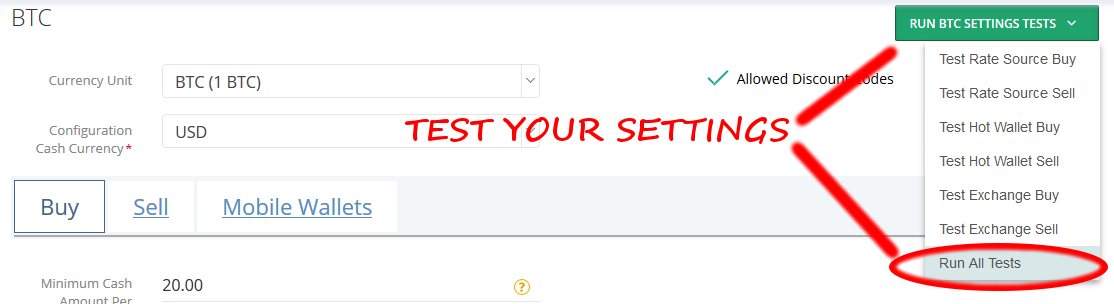
Presuming everything was entered correctly, you should receive confirmation of success! |
Configure the Hot Wallet Sell using the same parameters if you implement it on any 2-way BATMs. |
|