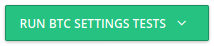NOTE: Kraken requires "whitelisting" of wallets in their setup, which makes them unusable for these BUY strategies: 1 - coins cannot be sent directly to the customer! 3 - the fallback option is strategy #1 - which, as noted, won't work. 5 - coins cannot be sent directly to the customer! Strategies 2 and 4 require you to send coin to the Hot Wallet - which CAN be whitelisted. You must add it as a permitted withdraw key (read below). |
You must maintain funding in Kraken to use them in a BUY strategy!
Configuring the Kraken exchange in CAS:
1. Login to your Kraken account at https://www.kraken.com
2. Navigate to: “Security", then "API”:
Click here to navigate directly to the Kraken page, or:
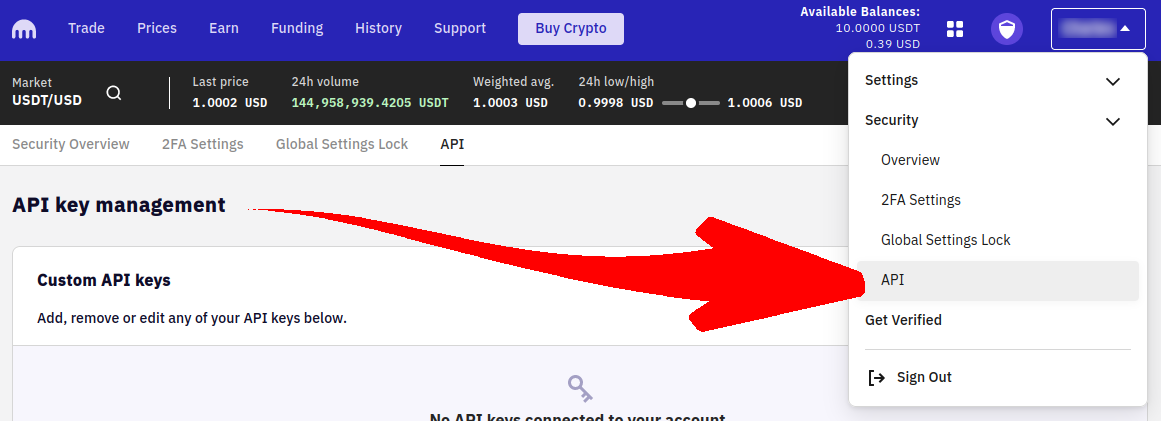
3. Create a new API Key:
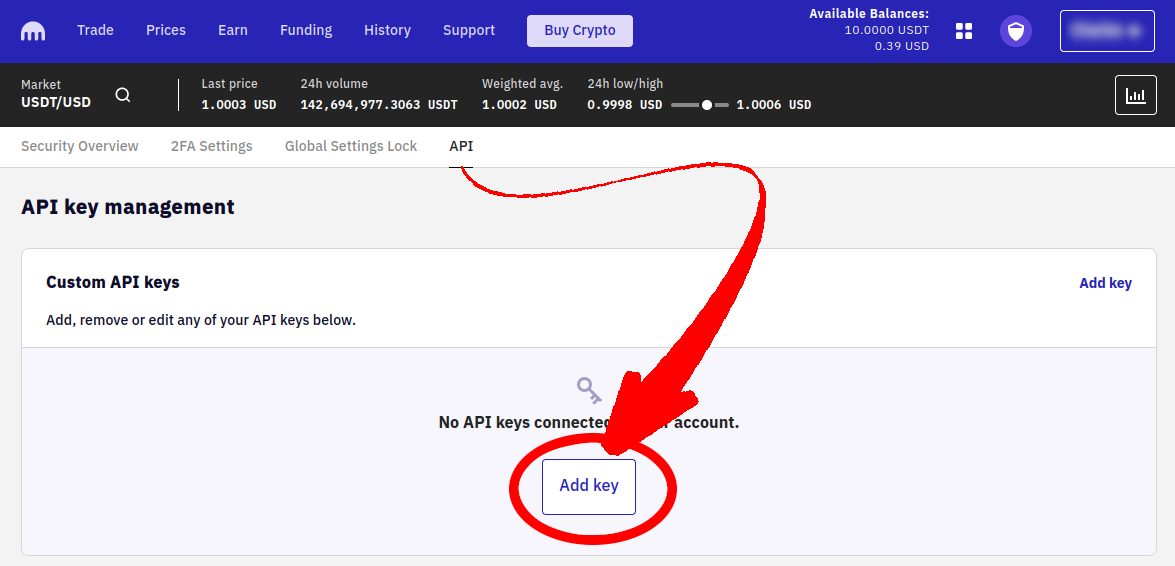
4. Create an API name, and enable all privileges:
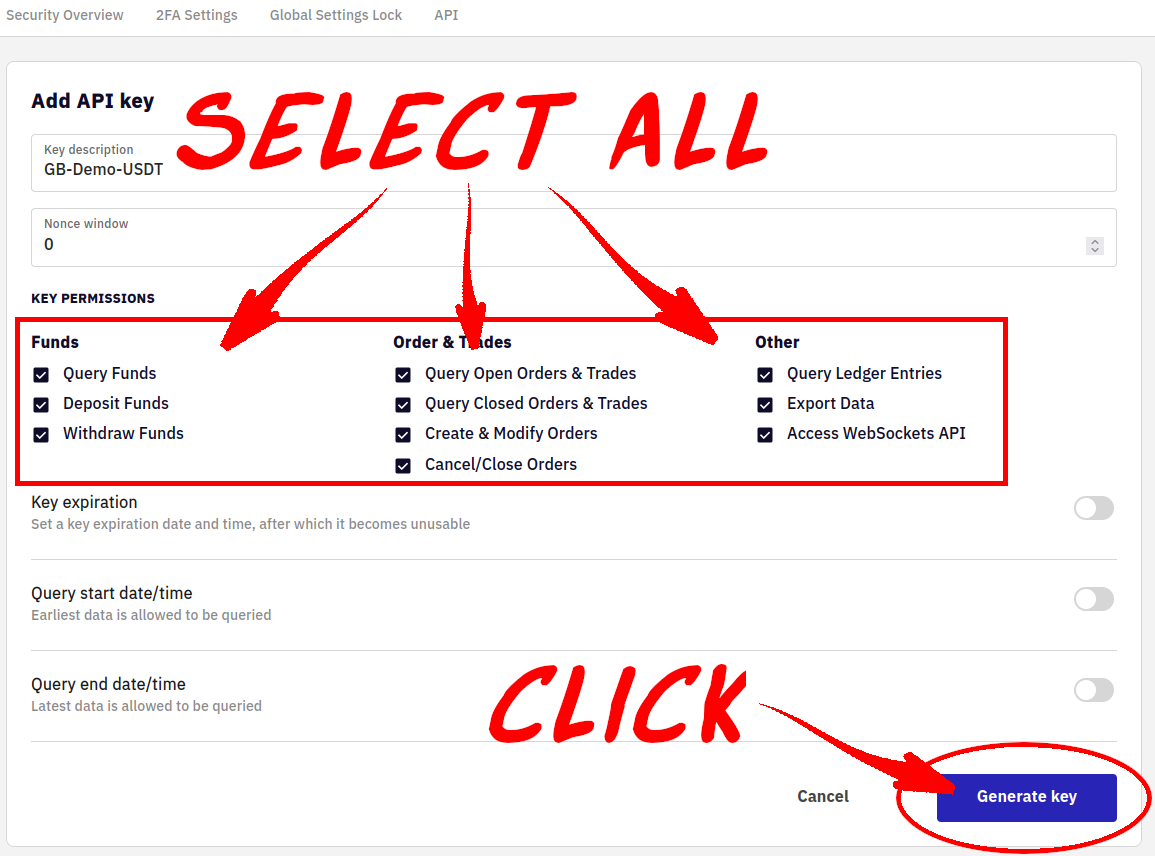
5. Save the newly generated API keys:
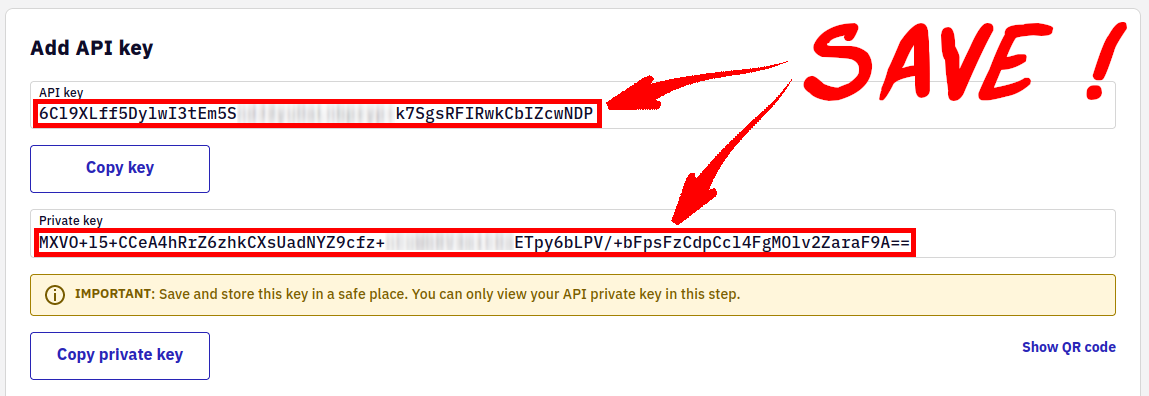
Save them somewhere private & secure - they permit full access to your Kraken account! |

Your wallet MAY need to be funded for these keys to work as expected. |
6. Navigate to Funding: Account balances.
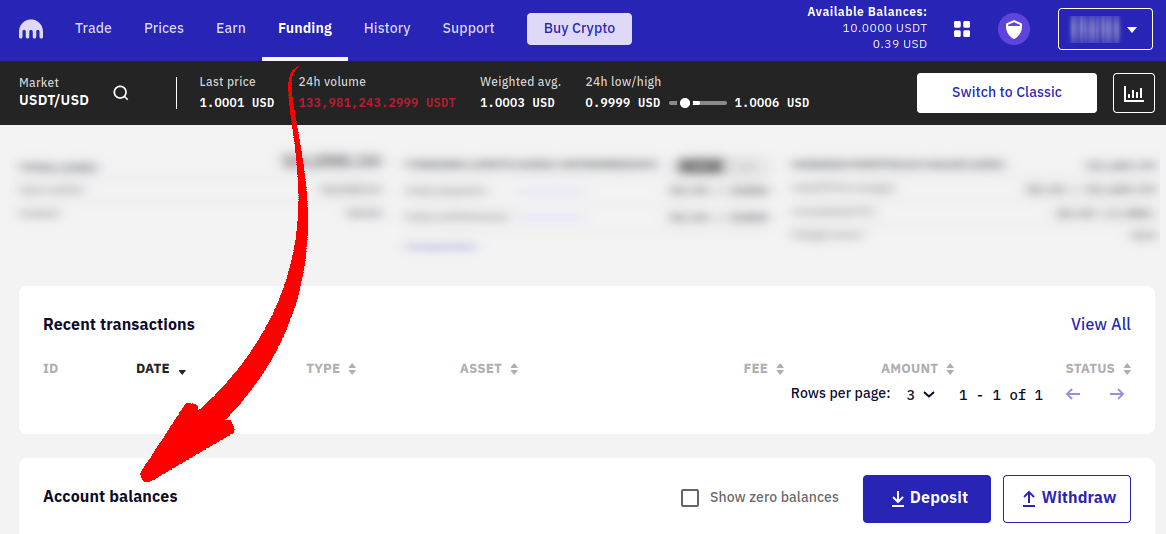
7. Create a Withdrawal address (a whitelist address):
The Withdrawal address must be known & set in advance, which is the key reason that Kraken is unsuitable for BUY strategies that send coin directly to your customer. There’s no way you could know your customer’s wallet address in advance, so you must use a Hot Wallet when working with Kraken for BUYs.

Enter your Hot Wallet’s description & receiving wallet address:
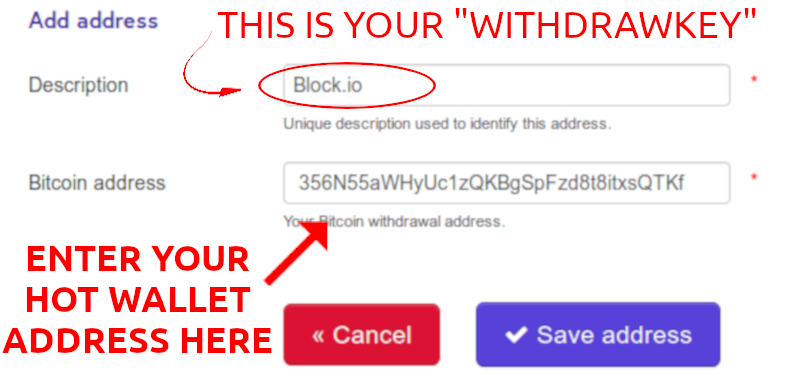
Description is the "withdrawkey" parameter used in CAS for your Kraken Exchange.
Save the Withdraw whitelist address. |
8. Enter the required information into CAS:
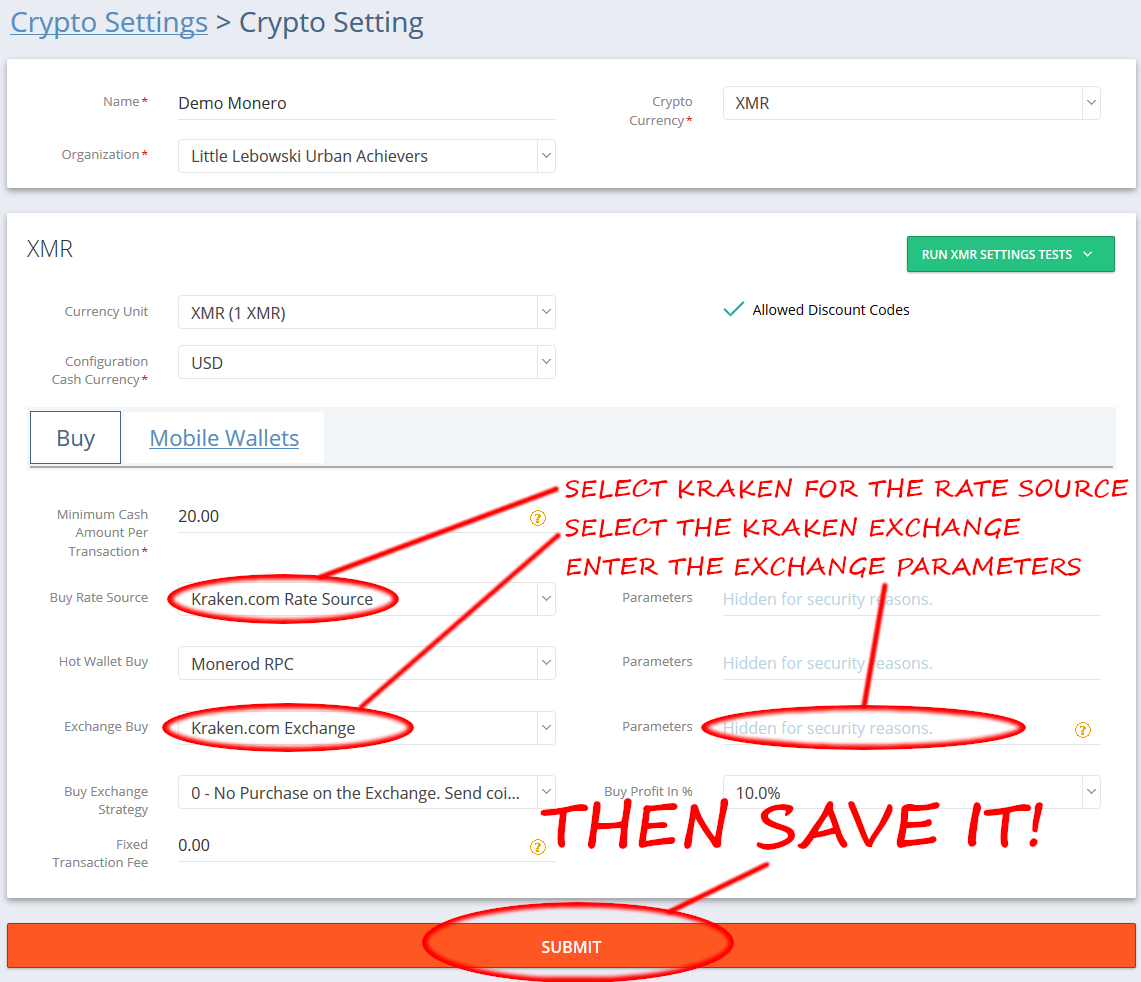
The CAS "Parameters" for the Kraken exchange is:
USD, EUR, or USDT
API Key
API Private Key
Withdraw Key
Order Type (limit / market)
Entered in sequence, on one line, separated by a colon, it looks something like this:
USD:2ooAIETUc93GGd61:gPu2W8bDJwC9gBrh56M4VzEZ0VIS0kEZ:Block.io:market |
Always use the same rate source as the Exchange.
Both Exchange BUY and Exchange SELL use the same parameters.
9. Save the crypto settings!

10. Now re-enter the Crypto Setting, and test what you just saved.
If the Exchange test finished successfully, you configured the Kraken Exchange properly. |
If the Exchange test fails: have you funded your wallet? The Kraken Exchange API may not work if there are zero coins in your selected wallet. |
Kraken (like all exchanges) requires a "minimum" transaction amount.
|
You should now be able to successfully use the Kraken Exchange with CAS.
Note: Kraken requires a "trade agreement" in certain countries (e.g. Germany). If your Crypto Tests pass, but you cannot execute a trade, please follow their advice: |
Please try to navigate to the Trade-tab using the web interface, and then to the New Order page and then select Advanced there. You should be prompted with a trading agreement you have to accept. Once you have accepted this agreement you should not be prompted with this message. |